![]()
The Tubi TV Kodi Addon offers more than 50,000 movies and TV shows. Although Tubi TV doesn’t offer the newest movies and shows it has a very big library of well-known and lesser-known videos you cannot find with any other Kodi addon. There is also a lot of niche content for special interests. This service is totally free and legitimate. It is financed by non-skippable ads during the streams. Read our guide below to find out how to install the Tubi TV Kodi Addon in a few easy steps.
Be aware that this addon requires an US IP address. If you are currently not located in the United States you might want to use a VPN service to chance your IP address.
Attention: Protect Your Privacy Online
Please remember that streaming certain video content may be illegal in your country. Protecting your privacy online is becoming more and more important. We suggest you to use a VPN. A VPN encrypts your traffic and stops your provider and other authorities from seeing what you do on the internet.
With a VPN you are also able to change your public IP address to gain access to services which may not be available in your location.
We recommend CyberGhost, a VPN service with the highest security standards, fast download speeds for streaming, 9200 servers located in over 100 countries and the most value for your money. CyberGhost allows you to use up to 7 devices and offers dedicated apps for Amazon Fire TV, Android, Windows, iOS and more platforms.
Kodi-Guide.com is not affiliated with the developers of Kodi addons. We do not have any control over the content of Kodi addons nor do we encourage our readers to exercise any form of copyright infringement.
Screenshots
Category Overview
- Featured
- Recommended
- News On Tubi
- Family Movies
- Comedy
- Action
- Horror
- Most Popular
- Documentary
- Black Cinema
- Movie Night!
- Romance
- Something Completely Different
- Leaving Soon!
- Thrillers
- Adult Comedy
- New Releases
- Westerns
- Sci-Fi & Fantasy
- LGBTQIA+
- …and many more!
How to install Tubi TV Kodi Addon
Install Diggz Repository
- You may need to enable unknown sources in your Kodi settings
- Go into your Kodi settings and open the file manager
- Select “Add source” and click on “None”
- Type in the path “https://diggz1.me/diggzrepo” and select “Done”
- Highlight the box underneath and type in a name like “Diggz” for this media source
- Click “OK”
- Go back to your main menu and select “Addons” on the left side
- Open the addon browser by clicking on the little box symbol at the top left
- Select “Install from ZIP file”
- Answer the warning message with “Yes”
- Open the source “Diggz” and select the file “repository-diggz-17.zip”
- Wait until the notification appears that the repository was installed successfully
If you are not sure how to install a Kodi addon check out our guide with screenshots.
Install Tubi TV Kodi Addon
- In your addon browser select “Install from repository”
- Select the installed “Diggz Repository”
- Open the category “Video addons”
- Select Tubi TV and click on “Install” on the bottom right
- Confirm the installation of the dependencies by selecting “OK”
- Wait until the notification appears that the Kodi addon was installed successfully
- Return to the main menu and the Kodi addon will be accessible from there

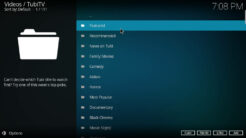
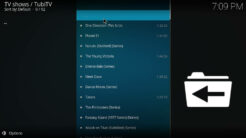
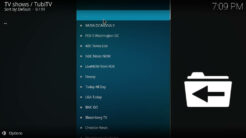
On the latest release (21.1) when the Tubi TV addon is installed, the system ask for a connect ID.
Please help. Where is the corresponding value from the cookie for deviceid and connect.sid? Thank you.
Tubi is not here.
script.module.m7lib niet beschikbaar ?
Still no script.module.m7lib available
I am on vacation in the Carribean , I have internet why can I watch tubi where I am at
doesn’t work
I can’t get anything to play with this add-on. Has anyone found a fix yet?
Hi,
Installation okay but playback gives an error. How do I view the log file to see the error?
Craig
This tutorial no longer works for me (Australia, Kodi ‘Matrix” on LibreELEC). Feb 2022
The guide has been updated with a new media source URL, it should work now.
Doesnt work