![]()
The TapTv Kodi Addon gives users access to an extensive list of live TV channels from all over the world. Sections available are Documentary, Entertainment, Kids, Sports and more. The listed channels are – among others – from the United States, United Kingdom, Canada and Germany. TapTv is a rebranded version of the ACME TvTap Kodi Addon. In our guide below we show you step by step how to install the TapTv Kodi Addon.
Attention: Protect Your Privacy Online
Please remember that streaming certain video content may be illegal in your country. Protecting your privacy online is becoming more and more important. We suggest you to use a VPN. A VPN encrypts your traffic and stops your provider and other authorities from seeing what you do on the internet.
With a VPN you are also able to change your public IP address to gain access to services which may not be available in your location.
We recommend CyberGhost, a VPN service with the highest security standards, fast download speeds for streaming, 9200 servers located in over 100 countries and the most value for your money. CyberGhost allows you to use up to 7 devices and offers dedicated apps for Amazon Fire TV, Android, Windows, iOS and more platforms.
Kodi-Guide.com is not affiliated with the developers of Kodi addons. We do not have any control over the content of Kodi addons nor do we encourage our readers to exercise any form of copyright infringement.
Screenshots
Sections Overview
- Documentary
- Entertainment
- Food
- Kids
- Movies
- Music
- News
- Sports
- USA Channels
How to install TapTv Kodi Addon
Install The Lab Repository
- You may need to enable unknown sources in your Kodi settings
- Go into your Kodi settings and open the file manager
- Select “Add source” and click on “None”
- Type in the path “https://th3l48.github.io/TheLab/” and select “Done”
- Highlight the box underneath and type in a name like “TheLab” for this media source
- Click “OK”
- Go back to your main menu and select “Addons” on the left side
- Open the addon browser by clicking on the little box symbol at the top left
- Select “Install from ZIP file”
- Answer the warning message with “Yes”
- Open the source “TheLab” and select the file “repository.thelab-x.x.x.zip”
- Wait until the notification appears that the repository was installed successfully
If you are not sure how to install a Kodi addon check out our guide with screenshots.
Install TapTv Kodi Addon
- In your addon browser select “Install from repository”
- Select the installed “The Lab Repository”
- Open the category “Video addons”
- Select TapTv and click on “Install” on the bottom right
- Confirm the installation of the dependencies by selecting “OK”
- Wait until the notification appears that the Kodi addon was installed successfully
- Return to the main menu and the Kodi addon will be accessible from there

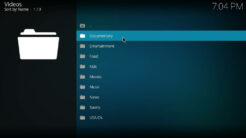
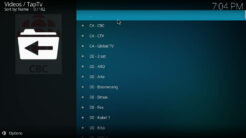
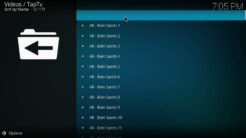
can u add tv tap to iptv guide
It doesn’t work with kodi 20, on pc and on tv box android.
Every time I go to get a repository from github it is not there. So frustrating!