![]()
The Seren Kodi addon is currently one of best addon for watching video content in a very high quality. Seren is a next generation Kodi addon which is running very fast, smooth and is offering a lot of settings to enhance your experience. Seren requires a valid Real Debrid subscription (or a similar service).
In our ultimate Seren Kodi addon guide we show you how to install the addon, add the best provider package and connect your Real Debrid account. Furthermore we show you how to set the best Seren settings to make the most out of this powerful addon.
Attention: Protect Your Privacy Online
Please remember that streaming certain video content may be illegal in your country. Protecting your privacy online is becoming more and more important. We suggest you to use a VPN. A VPN encrypts your traffic and stops your provider and other authorities from seeing what you do on the internet.
With a VPN you are also able to change your public IP address to gain access to services which may not be available in your location.
We recommend CyberGhost, a VPN service with the highest security standards, fast download speeds for streaming, 9200 servers located in over 100 countries and the most value for your money. CyberGhost allows you to use up to 7 devices and offers dedicated apps for Amazon Fire TV, Android, Windows, iOS and more platforms.
Kodi-Guide.com is not affiliated with the developers of Kodi addons. We do not have any control over the content of Kodi addons nor do we encourage our readers to exercise any form of copyright infringement.
Screenshots
Sections Overview
- Discover Movies
- Discover TV Shows
- Search
- Tools
Seren Kodi Addon Latest Updates
Seren 3.0
- Improved performance and stability
- Support for “adaptive” and “direct” providers
- Code updated to Python 3
- Updated context menu addon
- Number of Trakt bugs fixed
- Dropped support for Kodi 18 Leia and Python 2
Seren 2.0
- Much faster and smoother experience
- Kodi 19 Matrix support (Python 3)
- New download manager
- Trakt and metadata handling rewritten
- Resolver module completely rewritten
- Support for zip files
- OMDB API implemented
- Version 2.2.0+: Reworked “Sort & Filter” settings, redesigned custom windows, many bugfixes
How to install Seren Kodi Addon
Install Nixgates Repository
- You may need to enable unknown sources in your Kodi settings
- Go into your Kodi settings and open the file manager
- Select “Add source” and click on “None”
- Type in the path “https://nixgates.github.io/packages” and select “Done”
- Highlight the box underneath and type in a name like “nixgates” for this media source
- Click “OK”
- Go back to your main menu and select “Addons” on the left side
- Open the addon browser by clicking on the little box symbol at the top left
- Select “Install from ZIP file”
- Answer the warning message with “Yes”
- Open the source “nixgates” and select the file “nixgates.repository.zip”
- Wait until the notification appears that the repository was installed successfully
If you are not sure how to install a Kodi addon check out our guide with screenshots.
Install Seren Kodi Addon
- In your addon browser select “Install from repository”
- Select the installed “Nixgates Repo”
- Open the category “Video addons”
- Select Seren and click on “Install” on the bottom right
- Confirm the installation of the dependencies by selecting “OK”
- Wait until the notification appears that the Kodi addon was installed successfully
- Return to the main menu and the Kodi addon will be accessible from there
How to add Best Provider Package
Without provider packages the Seren Kodi addon cannot scrape sources for video content. Before you can actually use Seren you have to add a provider package. Seren is built modularly which means you can add more than one provider package.
The following steps show you how to add the best and only provider package you need. This package contains several popular sites with a lot of content in very high quality.
Open up Seren and click on “Tools”.
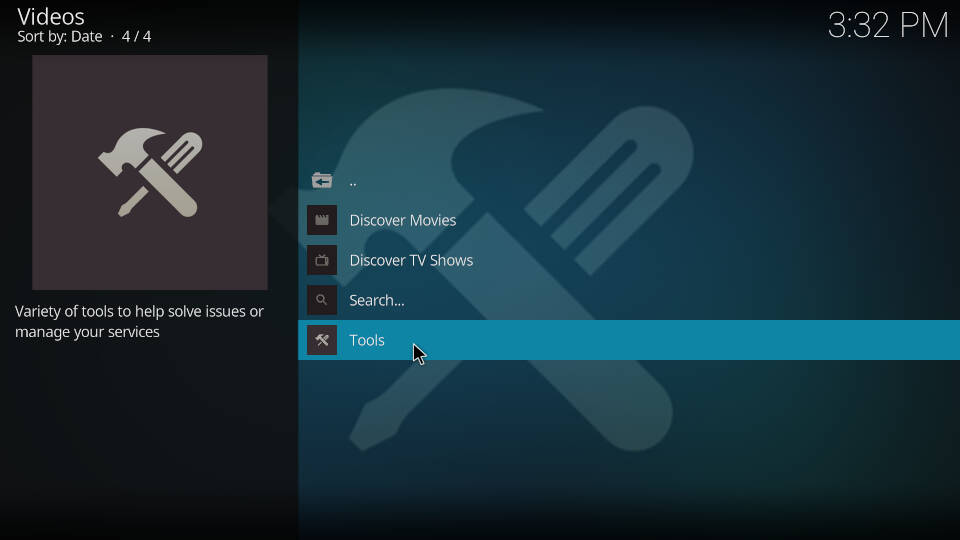
Click on “Provider Tools”.
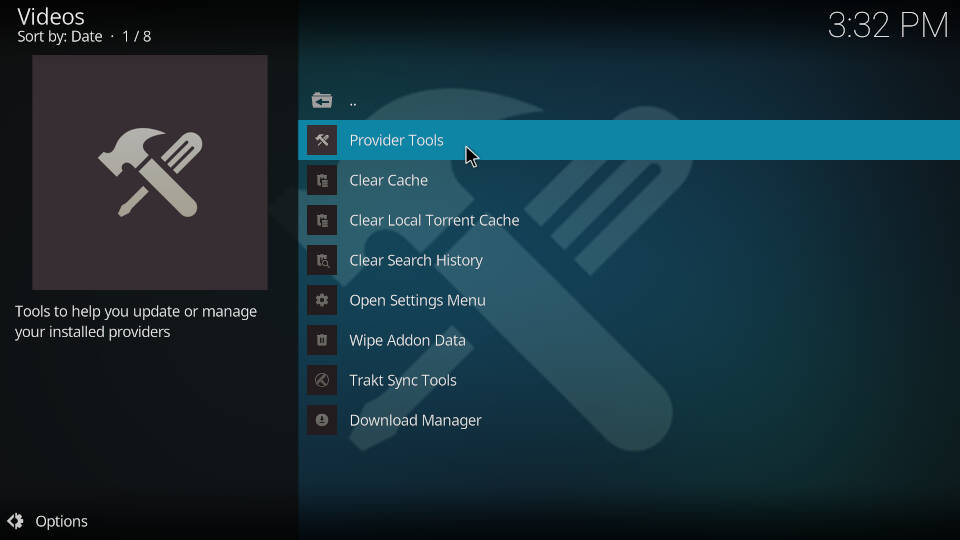
Then click on “Manage Provider Packages”.
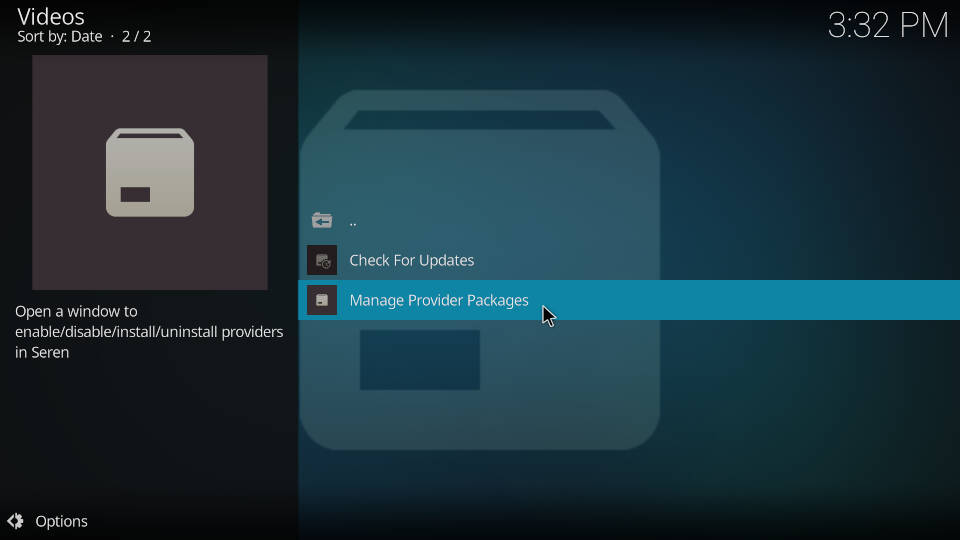
Select “Install Package”.
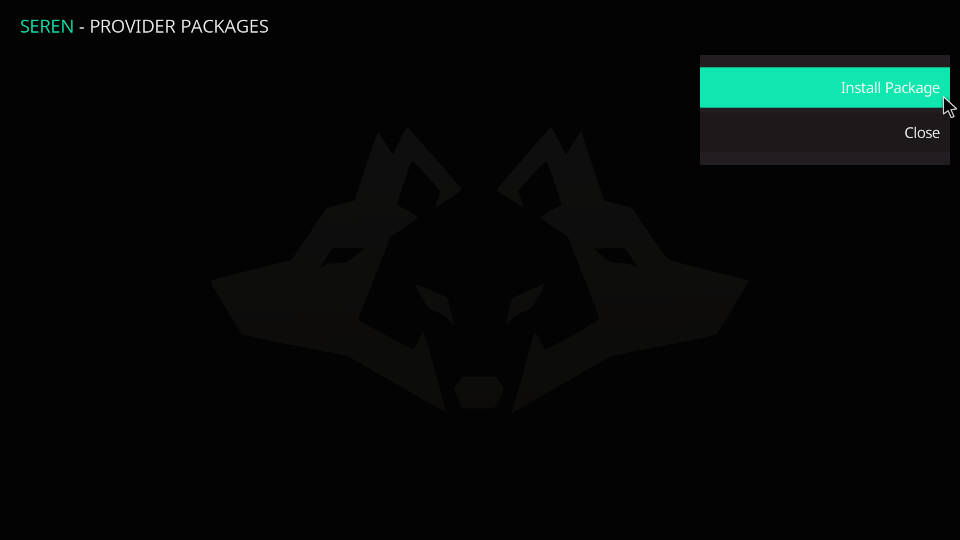
Click on “Web Location” since we will type in an URL.
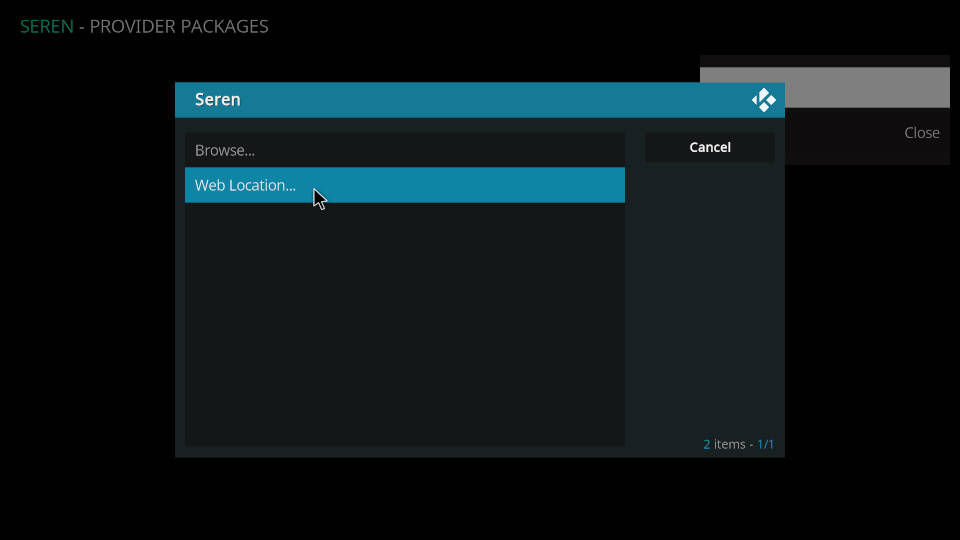
Type in the URL “https://bit.ly/a4kScrapers” and click on “OK”.
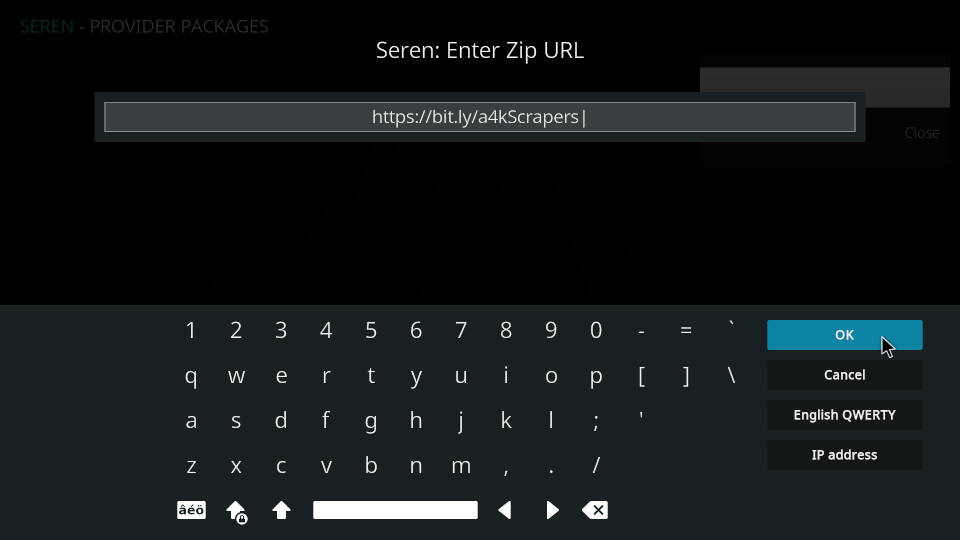
Seren confirms a valid provider package and asks if you want to install it. Click on “Install”.
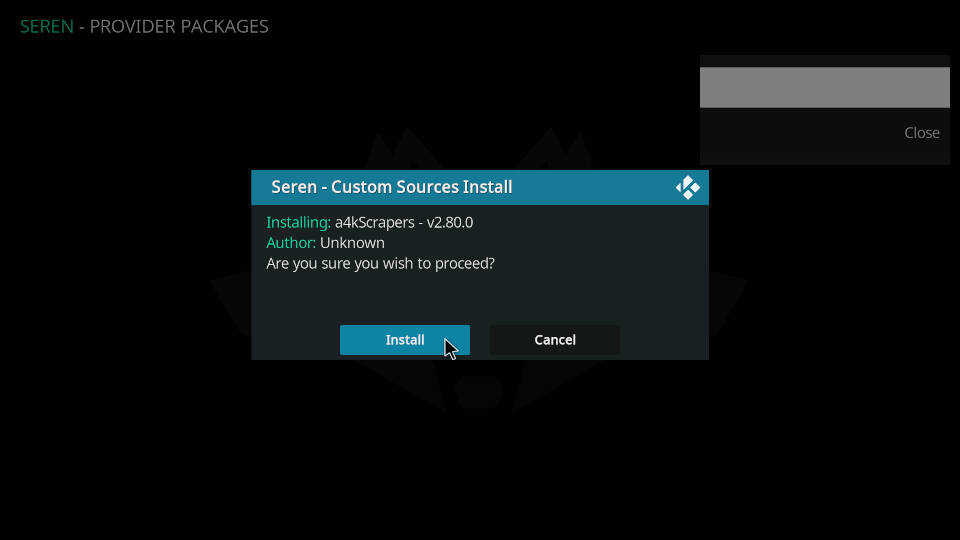
After a couple of seconds you receive the message that we provider package “a4kScrapers” was installed successfully. Click on “OK”.
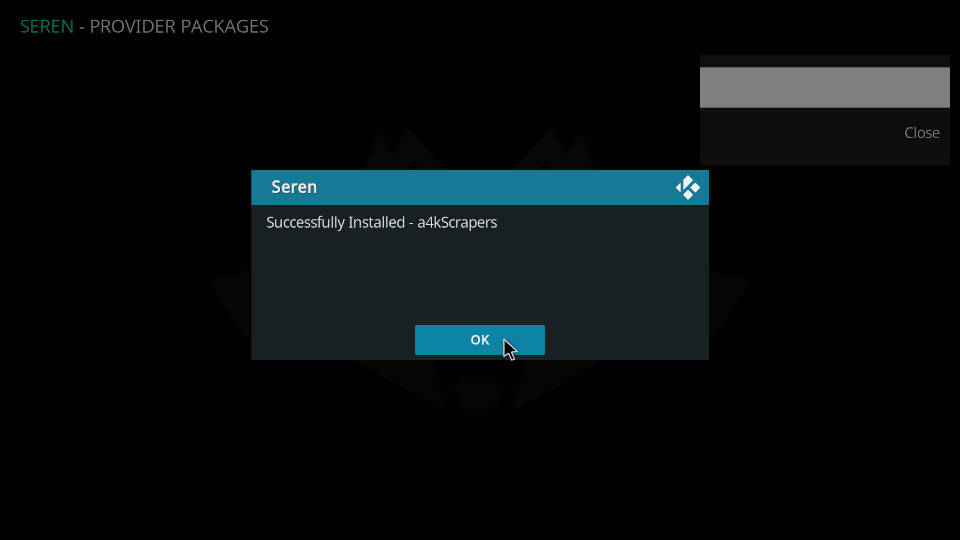
The provider packages window within the Seren Kodi addon is now listing the a4kScrapers package. That’s it! Seren can now scrape sources for high quality video content.
If you know URLs for more provider packages you can add them using the same steps shown above. However a4kScrapers is the only package you need!
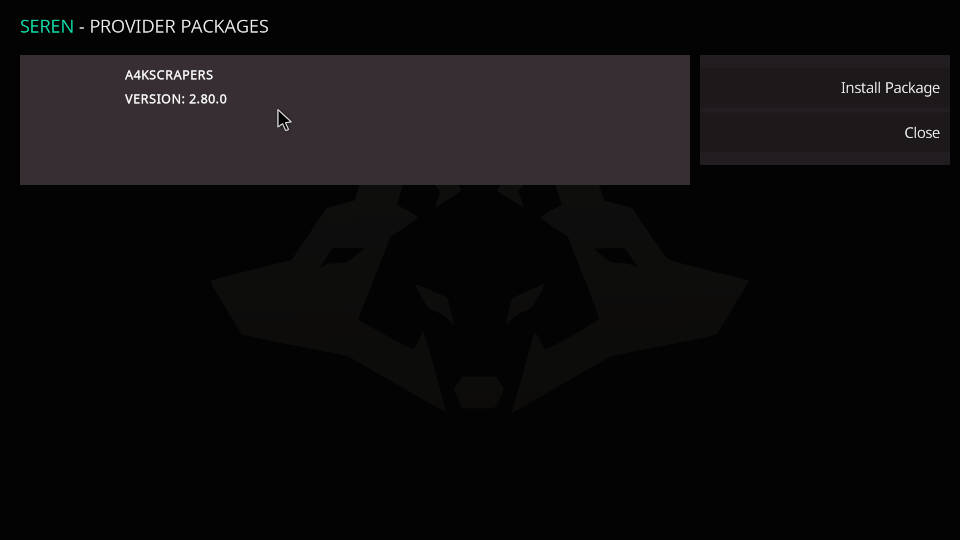
How to connect your Real Debrid account to Seren
The Seren Kodi addon is only working with Real Debrid or similar services like Premiumize and All-Debrid. For the best experience we highly suggest you to use Real Debrid. You can find and play the most cached torrents with Real Debrid.
With Real Debrid or similar services you can play cached torrents. Cached torrents are regular torrents stored on Real Debrid servers. You don’t have to actually download the torrent files because Real Debrid already did that for you. You can simply play them like from any other file hoster.
The following easy steps are required to connect your Real Debrid account to the Seren Kodi addon:
Open up the Seren Kodi addon and click on “Tools”.
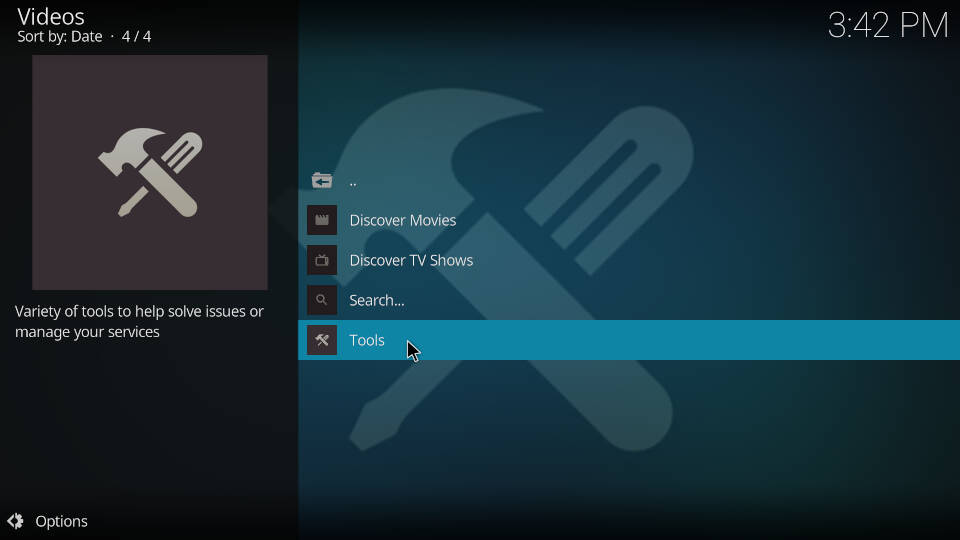
Select “Open Settings Menu”.
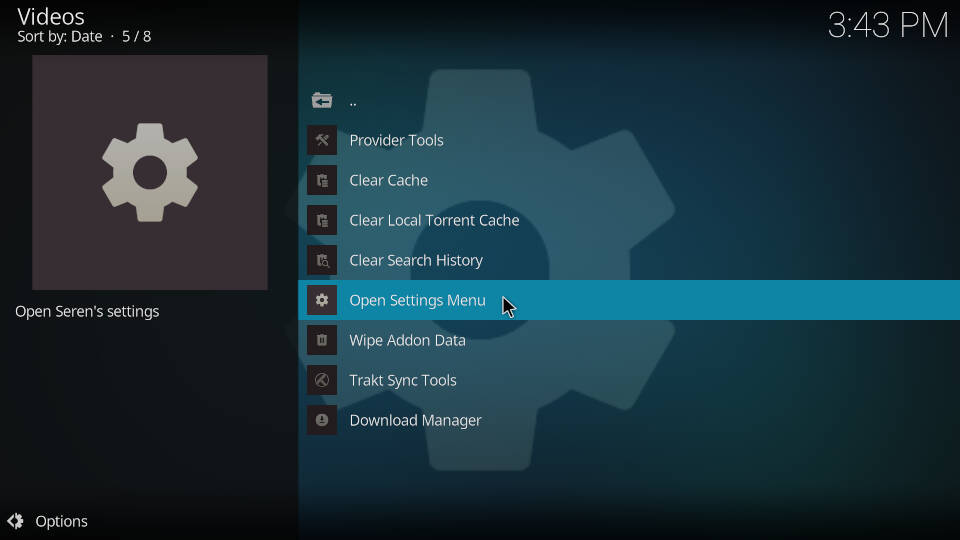
On the left side navigate to “Accounts”.
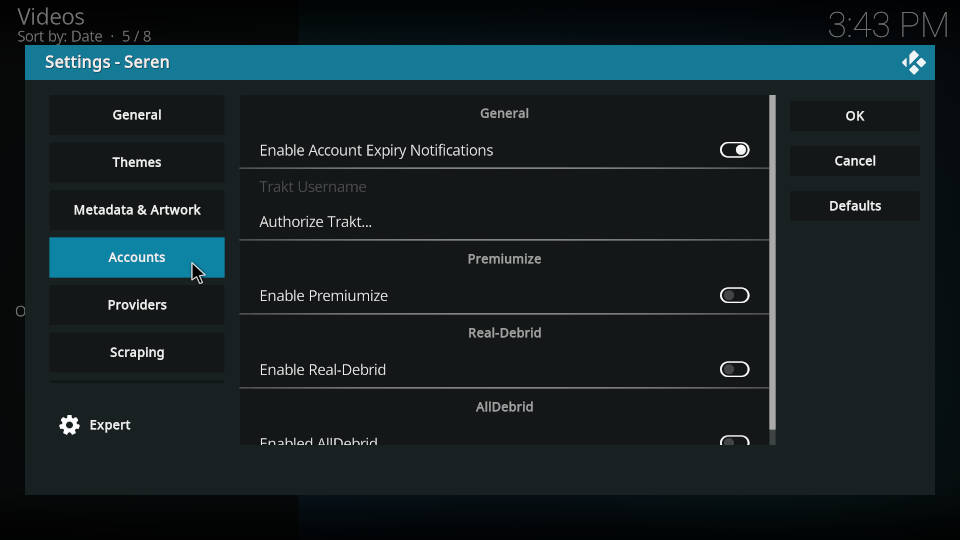
In the middle of the screen click on “Enable Real-Debrid.

A couple more options show up after enabling Real Debrid. Click on “Authorize Real-Debrid”. A window will appear which asks you to type in a URL in your web browser. Follow the instructions.
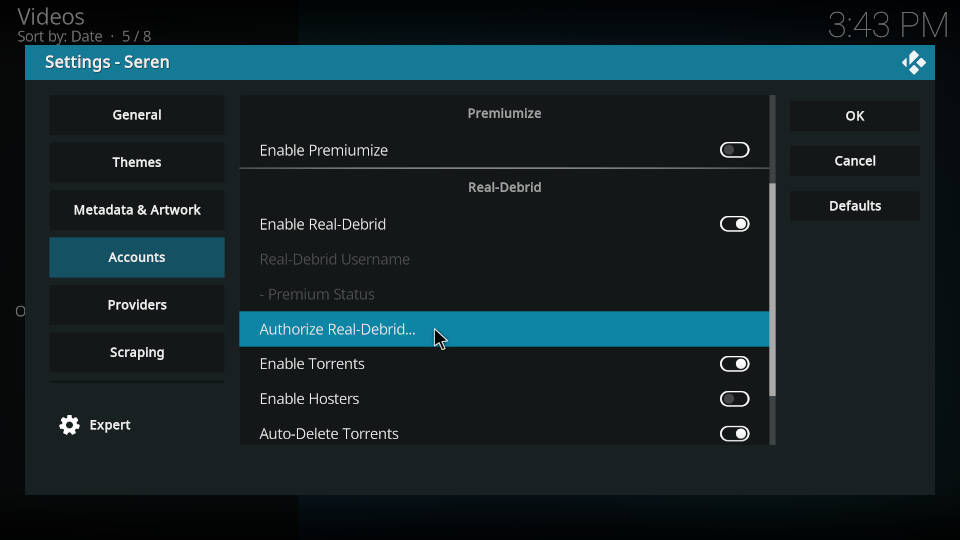
When all steps are done Seren will show the message “Real Debrid Authentification is completed”. Now you are ready to go, more steps are not necessary.
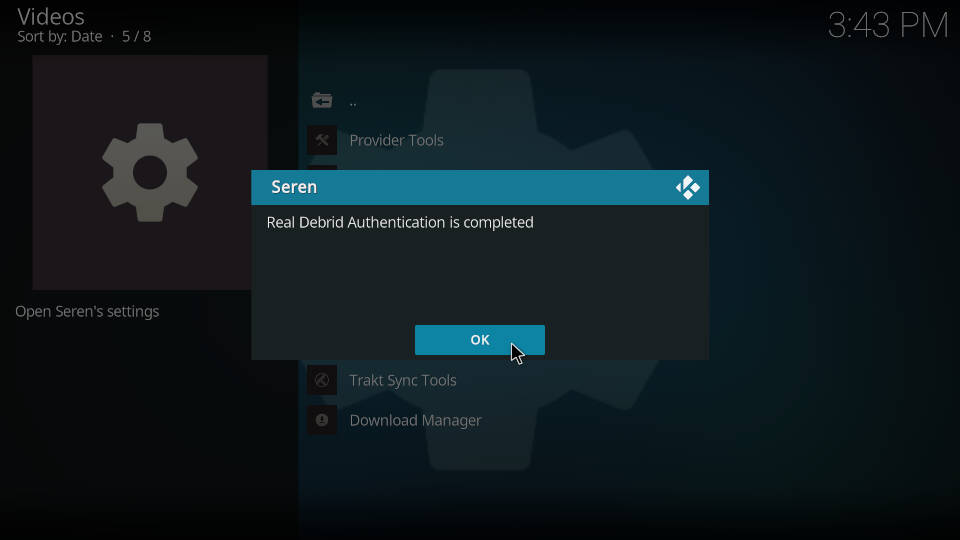
Best settings for Seren Kodi Addon
After adding a provider package and connecting your Real Debrid account to the Seren Kodi addon you are ready to go. With a couple of clicks you can enjoy video content in high quality.
However Seren comes with some default settings out of the box which are a bit confusing at times and might impair your experience.
We suggest you to configure some settings in order to get the most out of Seren. If you are interested just follow the steps shown below:
Open up the Seren Kodi addon and click on “Tools”.
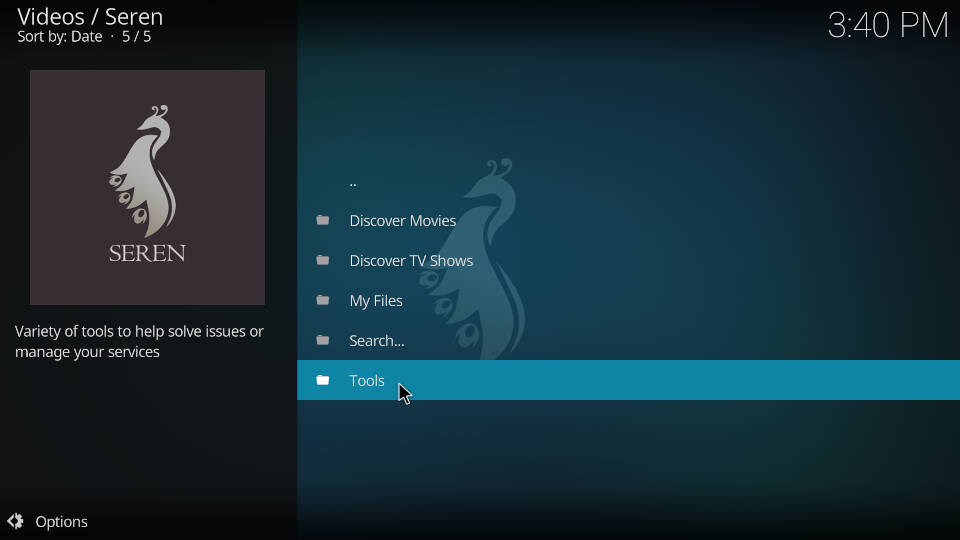
Click on “Open Settings Menu”.
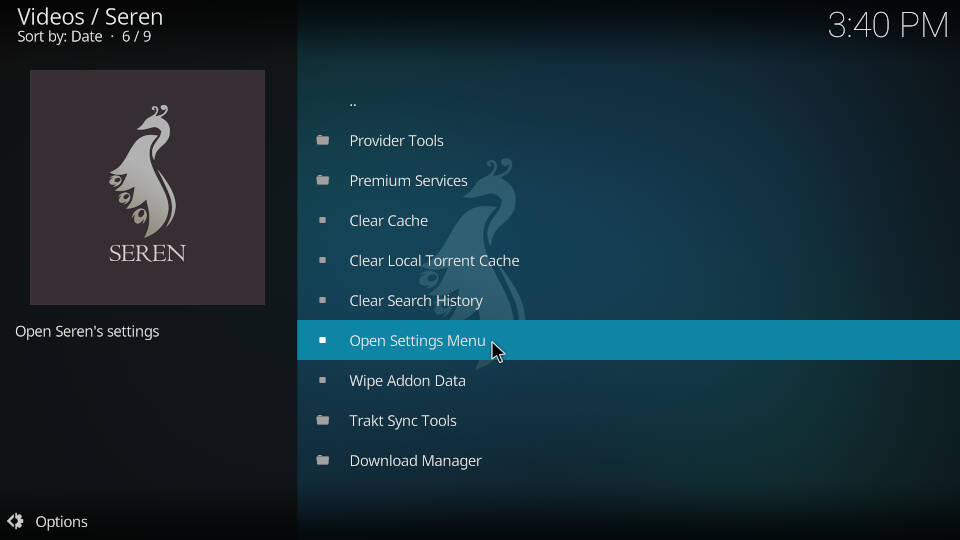
In the first menu “General” enable the option “Enable search history”. This will save and show your search requests when using the search function from the main menu.
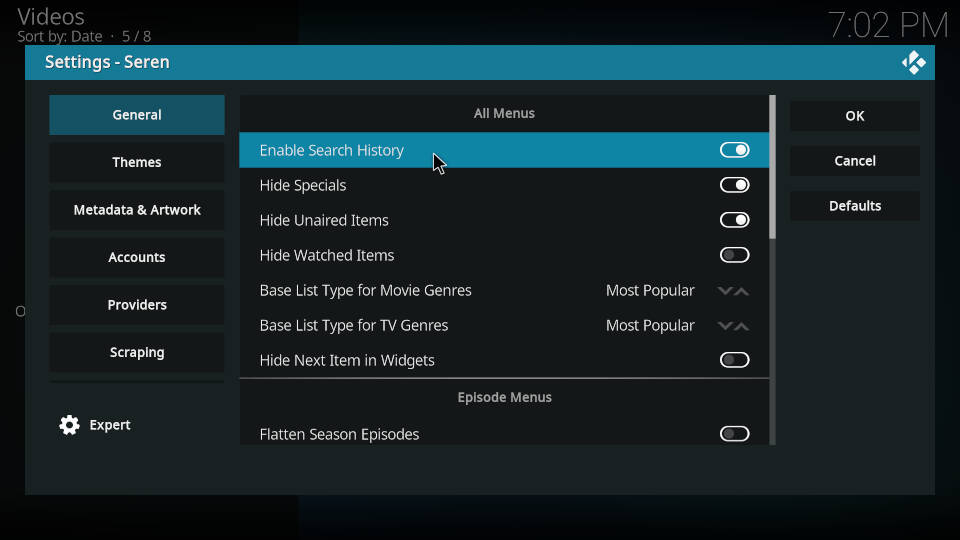
On the left side hover to “Scraping”. In the middle of the screen set “Timeout” to a value between 20 and 30 seconds. Most sources are fast enough and only take a few seconds to find any hits. The default value of 60 is only recommended if you are using low performance hardware.
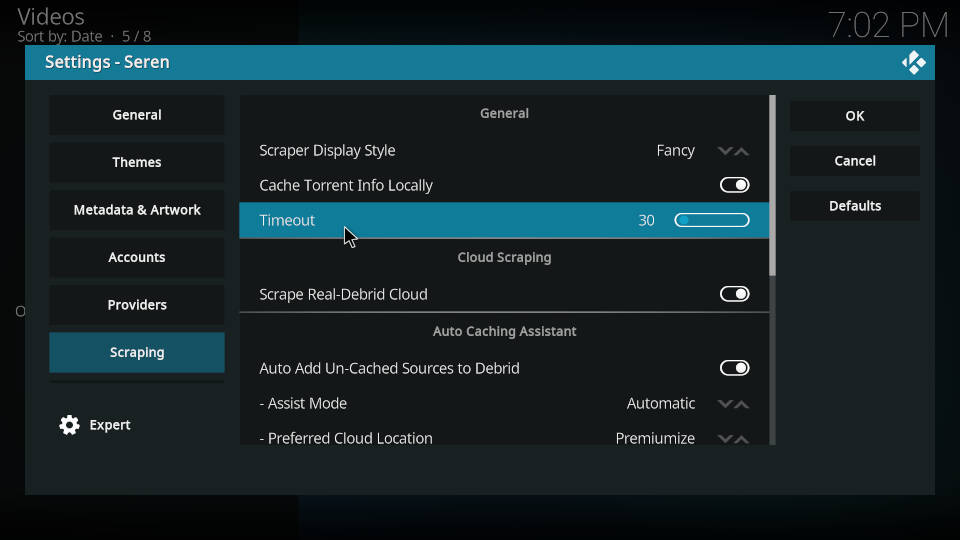
Also disable the option “Auto Add Un-Cached Sources to Debrid”. If Seren cannot find cached torrents for your desired video content check back later. You should not waste your time downloading files first since this might take up several hours.
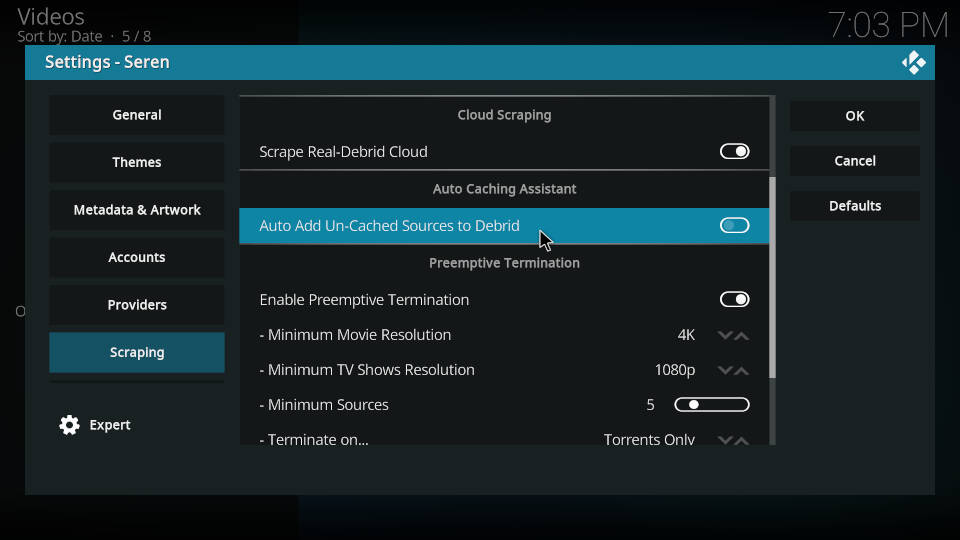
Scroll down a bit and set the “Minimum Movie Resolution” to 1080p. The default value of 4K is totally fine in most cases. However videos of older movies and TV shows might not be available in 4K resolution and therefore would not be listed.
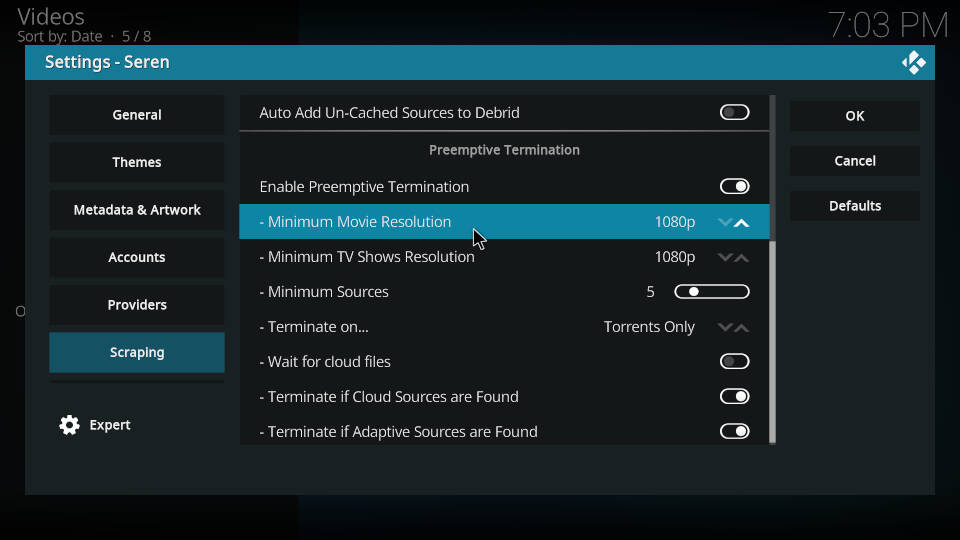
Set “Minimum TV Shows Resolution” to 720p. The default value is 1080p.

Make sure the setting “Terminate on” is set to “Torrents only”. Since Seren depends on Real Debrid don’t hassle around with file hosters. Cached torrents are everything you need.
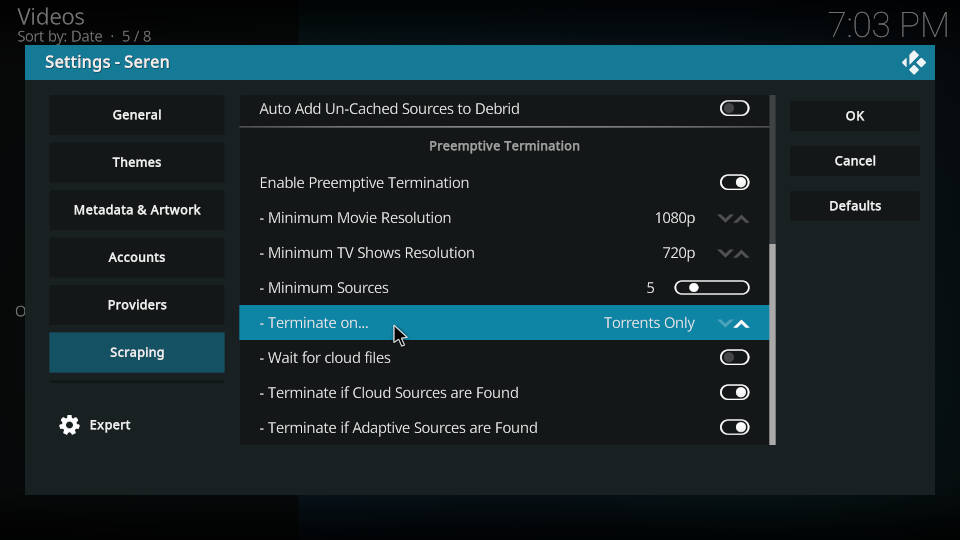
On the left side navigate to “Playback”. We suggest to set “Movie Play Style” to “Source Select”. Out of the box the Seren Kodi addon is auto playing the first video of the results. However the first entry is not always the best.
“Source Select” will show you a list of search results from which you can choose the best file. The search results window contains valuable information for every entry like video resolution and codec, audio quality and many more. You should be utilizing this useful window and not auto play any content.
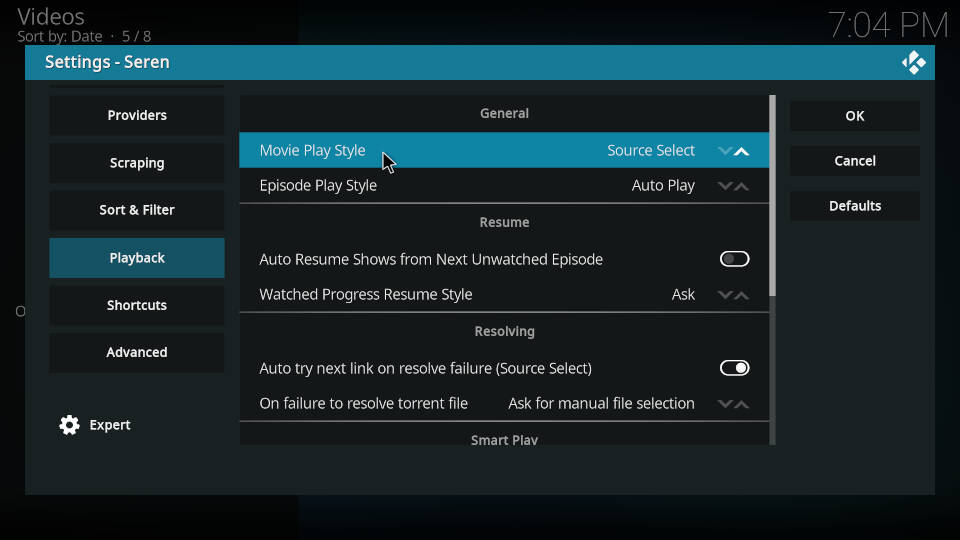
Set “Episode Play Style” to “Source Select” as well.
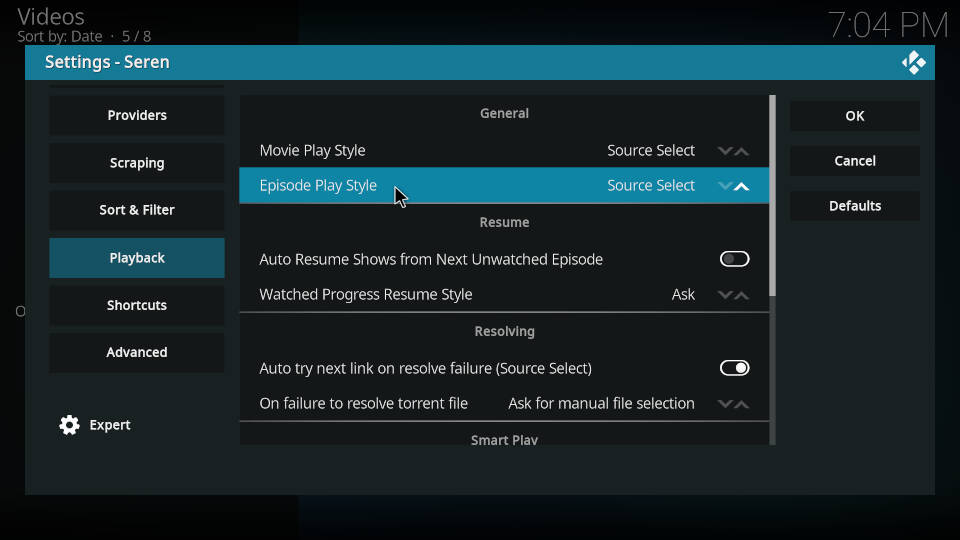
On the left side navigate to “Sort & Filter”. In the middle of the screen set “Movie File Size Limit (GB)” and “Episode File Size Limit (GB)” to a larger value, for example 25 for movies and 15 for episodes. In fact you should consider increasing the file size limit for movies significantly if you have a fast connection and no data usage limit.
The default values of 10 may be too low for certain videos. Sometimes Seren is not able to find content with a file size of 10 GB or less.
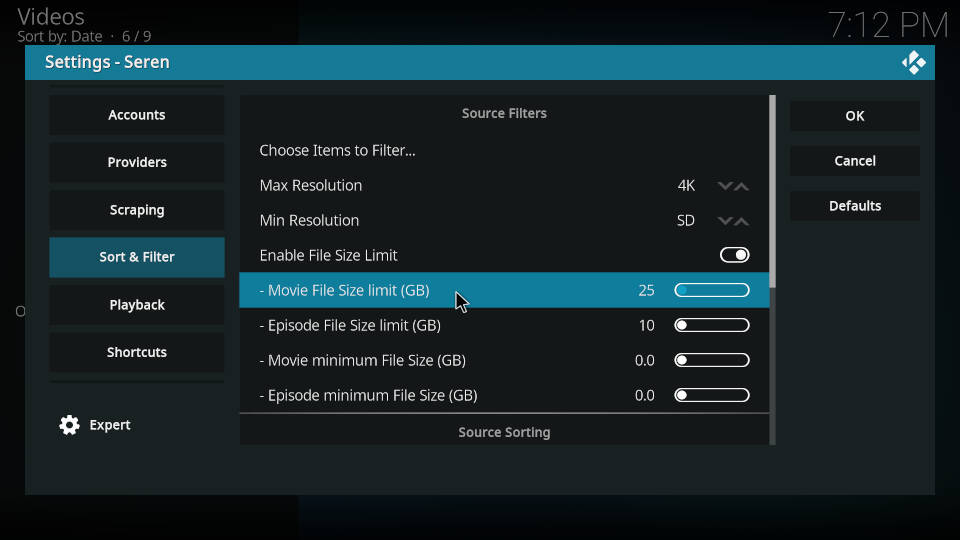
The newest version of Seren comes with a brand-new filter system. You can access it by selecting “Choose Items to Filter…”.
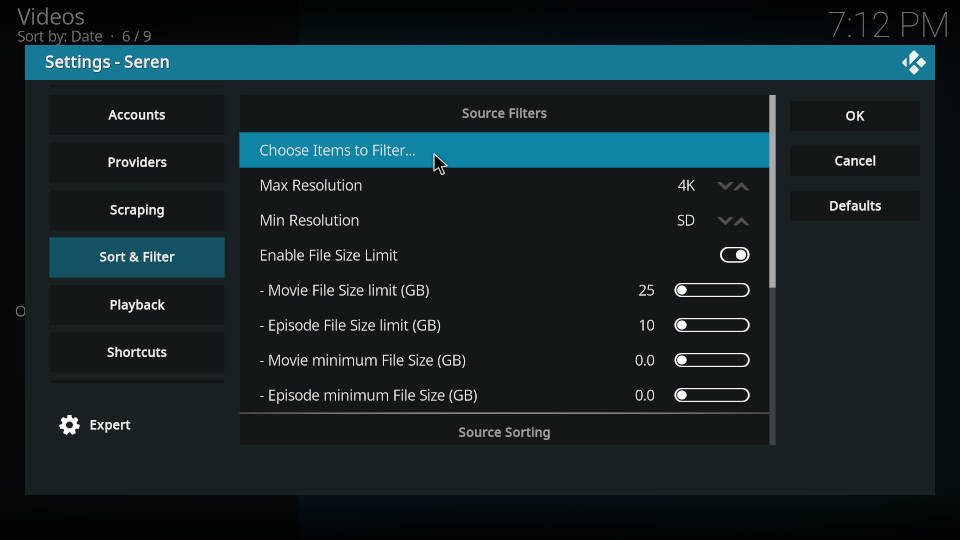
In this window you can choose which items should be filtered from the scraping results based on the information Seren can identify from each source. For example the option “3D” is activated by default which means no 3D videos will be shown in the result list.
It’s a good idea to activate “CAM” as well since videos of this type have a very low quality.
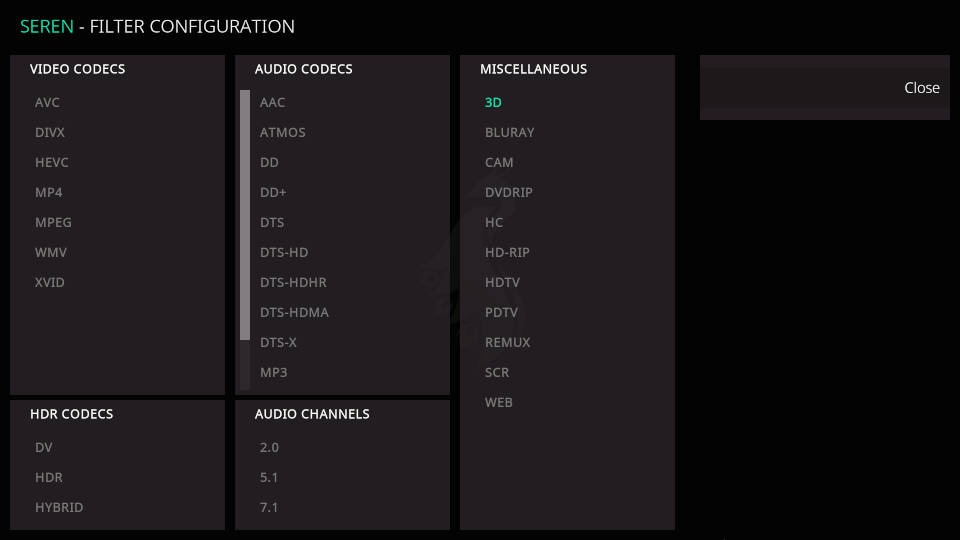
The source sorting has been overhauled as well. You can now set up to 8 sort levels. Available levels are Source Type, Resolution, Audio Channels, DV/HDR, HEVC, Low Cam Sort, Size and Debrid Provider. Every level also comes with a reverse sort option.
The default source sorting is:
- Sort Level 1: Low Cam Sort
- Sort Level 2: Resolution
- Sort Level 3: Size
“Low Cam Sort” should always be at the top. It’s the only option which is reversed by default which means that cam videos (with a very low quality) are automatically placed at the very bottom of the scraping results (assuming that “CAM” is not activated in the filter configuration).
“Resolution” as sort level 2 and “Size” as sort level 3 will show the videos with the highest resolution at the top, sorted by file size (both in descending order).
This sorting is fine, usually you don’t have to change anything here. If you have more specific demands for your scraping results you can set up more sort levels or change the existing ones.
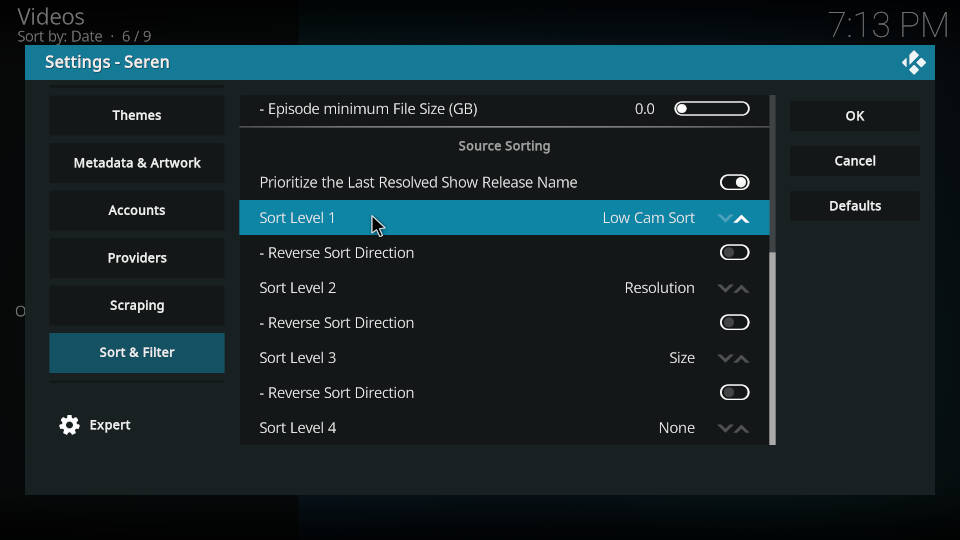
Keep Seren fast – Clear Caches regularly
The Seren Kodi addon is caching a lot of information to enable a smooth user experience. To keep Seren that way you should clear all the caches regularly. Clearing the caches is very easy and done within seconds.
In the main menu of Seren click on “Tools”.
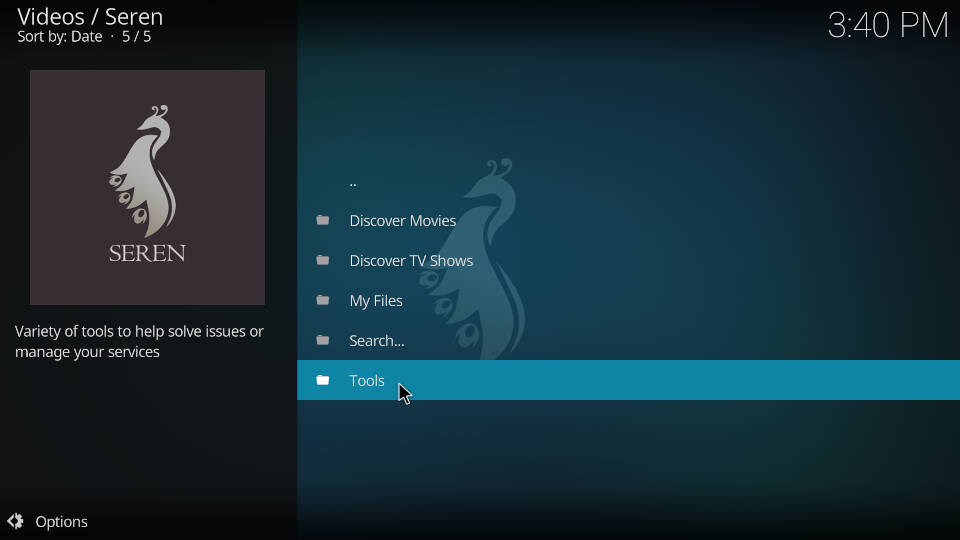
You want to select “Clear Cache”, “Clear Local Torrent Cache” and “Clear Search History” one after the other.
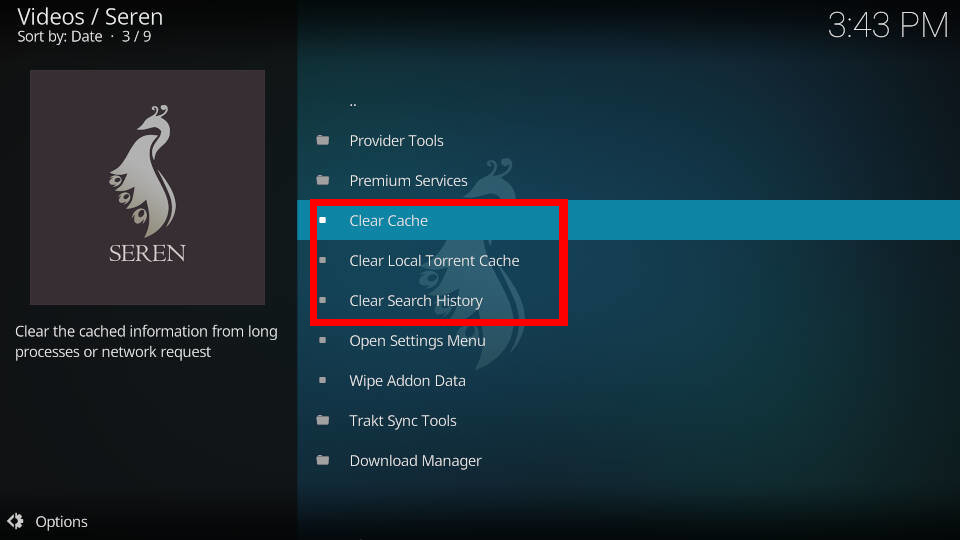

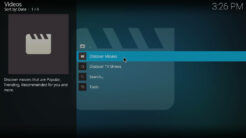
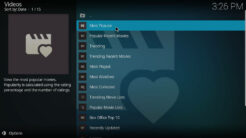
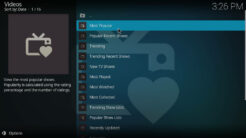
I’m having problem of “No playable sources” on Seren, I am stumped since my settings match those prescribed, including my RD subscription. using the latest rev of Kodi 21.1
I would appreciate a reply with recommendations towards a solution. Thank you.
the default sorting UI has been updated for intuitive clarity
Seems like sort type cloud torrent other is best now
best directions ever.
Glad to have this set-up
Ho do you slide the button from 10 on the Movie size file limit. I’m ne at this.😂
When I pause a show it times out within minutes. I try to go back to play but end up opening. Kodi and starting over again. Is there a way to increase pause times ?
Tx
I thought I conquered the problem of “No playable sources” on Seren a few short months ago. Alas, it has returned, and I am stumped, since my settings match those prescribed, including my RD subscription. I would appreciate a reply with recommendations toward a solution. Thank you.
I installed Seren according to instructions but when I can’t seems to watch any shows. It’s says “No playable source found for item”. Please help.
Used to work just fine for me on my Xbox. Now it cannot find any playable sources. Real debri account is fine and re authorised, still no luck
Why is the crew in Kodi giving me messages to transfer files to real debrid cloud?
crew is a mess. use a real extension not a wizard-kludge
I have downloaded this app. I have paid for my subscription on the Real-Debrid. Every time I go to the setup screen it says open this link in browser, enter the code? I’m already logged in to the Real-Debrid? But every time I try to watch a movie or TV show it keeps telling me that my account is not set up ??please help me
Professional instructions – excellent.
Thank you so much for sharing these instructions. I am a 75-year-old lady & this is my first Firestick TV & KODI /SEREN/real-debrid connection. I mist certainly could not have done it without you.
I have unlimited internet and am wondering how high a number I can use for movie file size limit and episode file size limit. I have set them to 25 & 15 respectively. Would that suffice?
JenniferW
Yes but it doesn’t seem harmful to set them higher if you can.
Yes you can set them higher for videos with higher bitrate and better audio (but it makes only sense if you have an appropriate TV and/or sound system)
Worked on my first 2 devices, but on my 3rd device, TV shows are not searchable. Nothing is found.
have you purchased a premiumize account? seren is not a free-user extension
Great tips!
Can u plz confirm if it possible to play videos without buying a premium real debrid account.I have successfully registered twice and added the sources etc ,in short inspite of doing this ,it searches for sources ,finds many but No Playable sources error!.I am of the opinion that on 19.3 kodi seren does not play files without premium debrid account.Is there anyone on here who can play files with a free read debrid account?
I’m having problems myself this is very frustrating…. smh…
I had that same problem when Amazon updated their software. You now have to activate Real Debrid in URL Resolver. I only found that out when I looked up how to install Seren instructions. That was changed in the new Digz’s build. I don’t know about the other builds. Then I go back and activate R.D. in all of the addons I want to use along with Trakt . Hope that helps
no. this is not an extension for the cheap. You people use FenLight
Where are the download settings?
this settings are really helpful. before this couldn’t found any link in Seren but now it can.
Thanks.
In the series, he does not put each season alone, but rather mixes all seasons in one list. How is the solution?
I have completed these settings repeatedly and still get ‘no playable sources’. Provide4s are properly installed. Help.😭
Im Getting same error, any luck fixing problem?
You need to subscribe to Real Debrid.. costs like 4 euros for 30 days.
It will make your account Premium and you will be able to find sources.
Or get The Crew if u wanna watch on 720p only it’s free.
You need to purchase Orion and Premiumize
Is there a way to get English subtitles for a Belgian TV show on Seren?
This is one of the best Kodi add-ons advice sites I have come across, thank you so much for your helpful, thoughtful advice
Hi. I keep getting a message “no playable forces found for item”. Followed your guide to check if anything fixed it, cleared caches, reauthorized real-debrid but still problem. So uninstalled and reinstalled providers package and got confirmation message. Can you help please? Thanks
Same problem managed to fix?
Has same problem, checked Real-Debrid and notice it was expired. Renewed and not no longer getting the error.
The info on this page was a lifesaver. Easy to follow, and fixed all my bugs.
just set up Seren I have a problem with when you go into movie page you go down to the bottom and you press next page it constantly takes you to search .
all I want to do is go to the next page . Any ideas how I can resolve this please
What a cracking installation and setup guide. Easy to use, simple to follow and greatly appreciated. I don’t suppose you could please make another one, in a similar superb fashion, explaining Seren menu features in a little more depth. It would be a real bonus to newbie Seren users like myself.
Great Stuff,
It’s daunting with all the options available – thank you very much!
I found this information very helpful after initially struggling to set up seren.
Thank you.
Thanks, everything I needed to get it up and running
I couldn’t get “http s://bit. ly/a4kScrapers”
to prompt me to Install
Then you typed it in wrong. I see you have a space between p and s. That would do it, but maybe that was a mistake here.
I had it not prompt me to install the first time, and it was I typed in http instead of https
All that to say, if you type it exactly right, it will prompt you to install
download the zip file to your device download folder. browse to it from kodi
I have kodi leia 18.9 is Seren compatable with this.? Also is there a fee for the debrid. Thanks Steve
We highly suggest using Kodi 19.3, there’s no reason anymore to use an older version. Real Debrid is not for free, it costs a few bucks a month but it’s more than worth it.
OK Thanks.
Installed on Kodi 19.3
A very simple, step by step guide. AKA “Idiots Guides”.
Whilst there are video guides, having to constantly pause to type are somewhat tedious.
Scroll through in your own time with less chance of making mistakes.
I Love “Idiots Guides”.
Many thanks.
OK…Sorted I had paid RD…time lag over the pond.
Big Thanks
Build: Kodi 19.3 (19.3.0) Git:2021102449a04cd6a7
Running on Win 10 64-bit. 6 core processor, 32 GB RAM, 2TB Storage
Hard wired desktop from Sagem router delivering at least 50Mbps at peak times of day…
60Mbps at evening movie time.
Xenon Interface
Hi.
I thought your tutorial above was the most, clear, concise and instructional video I have ever seen! and I go back to Windows 97 when searching for drivers was a daily pursuit…
I followed your instructions to the letter.
I have Seren on my Matrix v19.3 but I have a problem.
Whatever film I choose I get a centre of screen message:
“Playback failed to Play”
“Check the log for more information about this message”
Or I just get a brief Pop-Up in the right hand lower corner:
“Seren Error. Check the log for more information”
I have been into the log and cannot see any faults listed.
I really don’t know where to go from here.
I have also tried low def 720p free films and even picked upthe same message:
“Playback failed to Play”
“Check the log for more information about this message”
However I did get to play a video from the “Free Zone” but terrible quality…
I’m stuck…
Any ideas?
Thank you again for the very best video for Kodi add-ons tricky even for people using IT everyday.
I have checked all feedback below, but no one else seems to have this problem.
Warmest Regards from UK
Christopher
Please try to re-authorize your Real Debrid account in the settings. Also check that Seren is up-to-date and clear all caches in the addon.
show us the logs
Thanks a Lot
Tried the Ultimate Seren scraper for the first time as the other scrapers were failing in a big way….All that has changed thanks to this posting. I am in your debt. Easy to understand and the results are great….Thanks very much, well done. 💯
Excellent guide. Seren is very good but I have a question. When I search for movies, I frequently get an error when I try to play it. XVID codec error, “Xvid Video Codec may be required to view Video” Check readme.txt for download and install.
Ive tried going through the list of streams but each one has the same error.
Anyone seen this? or does anyone know where this readme.txt file is? Not sure if this is a Seren thing or a Kodi thing or ???
These are fake videos and no a real error messages. Just ignore them and DO NOT follow the instructions. Usually these type of videos appear when you try to play very new video content which has not been released yet in good quality.
Thank you so much. I just got the same error and thought I had gotten scammed in the Real Debrid Site
I am still trying to set up. I’ve used your instructions multiple times. Now I’m getting “No playable sources found for item ” errors.
I authorized my Real Debrid account and paid for 6 Mos. What am I doing wrong ( I tried old movies to test but nothing will play)
authorize your orion account
Found this very easy to follow. Very helpful. Thanks.
Thanks for the great information! Very clear and understandable, even for us noobs!
The scraper instruction should say https (not http)
Like this:
https://bit.ly/a4kScrapers
Doesn’t come to install after install packages. So no providers. Help
How do I access my trakt library??
Thanks for the help
Thanks for the info! Random question – I’m using Kodi/Seren/Real Debrid on Windows 10. I want to download some video files. I go to Source Select and Download from there. When I go to My Files, there’s nothing in my Local Downloads – the files are going into a Real Debrid folder. The problem is – I have no idea where that Real Debrid folder is. I can’t find it anywhere. I looked through my AppData folder but can’t see anything. I changed the location of my Downloads folder, but that does nothing – the files still go into the Real Debrid folder. Any ideas – either for forcing the files to go into the Downloads folder I’ve set, or even just finding the location for the Real Debrid downloads folder? Thanks!
Have you logged into Real Debrid via web browser to see if the links are moved into a folder there?
The files download to your RD account, so login there, and under “Useful Links” on the right hand side click “My Downloads”. They should appear there, and from there you can download them to your PC.
Excellent thanks
Excellent – thanks for configuration very helpful – most guides just mention how to install addon
Hi , as I try to play a video I keep getting no playable sources found and I have added the provider package.
I use EZ MAINTENANCE+ on my laptop. However whenever I use it alongside the Seren app to stop buffering I keep getting the failed playback error. Any fix for this?
Any update on this? It is still happening.
Hi what’s best to use with seren that keeps track of episodes watched or half way left episodes etc?
Usually people are using Trakt.tv for that purpose. Sign up for an account and connect your Trakt with Seren in the settings.
After doing all this, whenever I try to play a movie it goes through all the sources and then says “playback failed.” Anything else I have to do?
You can try to re-authenticate Real Debrid first.
Hi my settings dont get saved and real debrid account too. Whenever I exit its gone. Using it on Nvidia Shield Android TV. Any fix for this? Thx
Unfortunately that’s an general issue at the moment. We have to wait for an update. In the meantime you should use other video addons, there are many alternatives like FEN, DejaVu, The Oath and so on.
Any solution of this ?? Can i use multiple adddons at the same time
Yes, it is possible and highly recommended! Good alternatives are The Oath, FEN, Revolution and Shadow. Check out our list of the best Kodi addons for more: https://www.kodi-guide.com/best-kodi-addons/
Is this fixed now?? Please update
Yes, Seren is working without any troubles again. 🙂
Please can someone help.On both my hisense android TV and Samsung s7+ tablet I am constantly getting logged out of Real debrid after a few hours of inactivity on both devices.Ive contacted RD and they are adamant its nothing to do with them.What do I do?.Thanks
different ip addresses?
need to buy real debrid ?
Yes, Seren requires Real Debrid.
Very thorough, accurate and well written. Thank you.
Bij de Matrix heb je geen optie “sort & filter”
I configured Seren, sync my trakt library but I can’t find it anywhere, when I search for a title it will show that I watched it but there is no list of my trakt titles anywhere. Like was in exodus “collection”.Can you help?
im stuck where i have to deal with the real-debrid thing. i dont know how to login. what username and password should i put. plz help
oh i found out that i need to sign up first, hehe silly me
ok now i have another problem. it says “no playable sources found for item”, n i tried it with different movies n tv shows. what should i do?
Hi Hunter. Did you add the provider package?
Thank you, best site to explain this well!
if you have problems with search and trakt with Seren 2.0 Matrix or Leia
use this temp fix by peno64
http s://pen o64.github.io/
Thank you
The new “Download Manager” doesn’t seem to work… is this another function killed by Kobi 19, or is there something else to configure in addition to the download location?
Are these updated Settings for Seren 2021
yes they are 🙂
I’m wondering where to find the view codes for input in the Force View Types settings under Interface. Thanks for a great addon, and please keep up the good work!