![]()
With the Samsung TV Plus Kodi Addon you have access to free live TV and a large number of 24/7 channels for movies and TV shows. The topics of programming and content include news, music, entertainment, comedy, finance, gaming and sports. Some available channels and TV shows are VICE, CBS News, Kitchen Nightmares, Baywatch, Bloomberg TV and FUEL TV.
Samsung TV Plus is a free service provided by Samsung and 100% legal. The platform is available in countries like the USA, Great Britain, Canada, Germany, India and many more. You can change the location in the settings. Every region comes with different channels. Visit the official Samsung TV Plus homepage for more information (external link).
Read our guide below to find out how to install the Samsung TV Plus Kodi Addon in a couple of easy steps.
Attention: Protect Your Privacy Online
Please remember that streaming certain video content may be illegal in your country. Protecting your privacy online is becoming more and more important. We suggest you to use a VPN. A VPN encrypts your traffic and stops your provider and other authorities from seeing what you do on the internet.
With a VPN you are also able to change your public IP address to gain access to services which may not be available in your location.
We recommend CyberGhost, a VPN service with the highest security standards, fast download speeds for streaming, 9200 servers located in over 100 countries and the most value for your money. CyberGhost allows you to use up to 7 devices and offers dedicated apps for Amazon Fire TV, Android, Windows, iOS and more platforms.
Kodi-Guide.com is not affiliated with the developers of Kodi addons. We do not have any control over the content of Kodi addons nor do we encourage our readers to exercise any form of copyright infringement.
Screenshots
Sections Overview
- Live TV
- My Channels
- Search
- Settings
How to install Samsung TV Plus Kodi Addon
Install SlyGuy Repository
- You may need to enable unknown sources in your Kodi settings
- Go into your Kodi settings and open the file manager
- Select “Add source” and click on “None”
- Type in the path “https://slyguy.uk” and select “Done”
- Highlight the box underneath and type in a name like “slyguy” for this media source
- Click “OK”
- Go back to your main menu and select “Addons” on the left side
- Open the addon browser by clicking on the little box symbol at the top left
- Select “Install from ZIP file”
- Answer the warning message with “Yes”
- Open the source “slyguy” and select the file “repository.slyguy.zip”
- Wait until the notification appears that the repository was installed successfully
If you are not sure how to install a Kodi addon check out our guide with screenshots.
Install Samsung TV Plus Kodi Addon
- In your addon browser select “Install from repository”
- Select the installed “SlyGuy Repository”
- Open the category “Video addons”
- Select Samsung TV Plus and click on “Install” on the bottom right
- Confirm the installation of the dependencies by selecting “OK”
- Wait until the notification appears that the Kodi addon was installed successfully
- Return to the main menu and the Kodi addon will be accessible from there

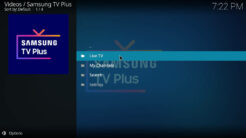
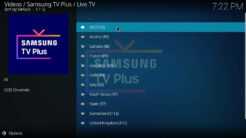
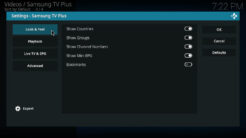
It broke this week. URL errors. worked for several weeks.
This not working in “Install from ZIP file”.
A must add-on for any Kodi user.
Great channels from around the world and best quality.