![]()
The Open Wizard Kodi Addon is the successor of the popular Aftermath Kodi addon. It’s compatible with both Kodi 19 Matrix and Kodi 18 Leia. This addon provides several maintenance tools, e.g. for cleaning the Kodi cache, deleting thumbnails, old logs, packages and more.
Also there is a backup and restore function as well as a log uploader. You are also able to edit your advancedsettings.xml file within the Open Wizard Kodi addon.
Many Kodi builds and wizards are using Open Wizard as their base. If you are looking for a maintenance Kodi addon make sure to install the Open Wizard since it’s the best at the moment.
Attention: Protect Your Privacy Online
Please remember that streaming certain video content may be illegal in your country. Protecting your privacy online is becoming more and more important. We suggest you to use a VPN. A VPN encrypts your traffic and stops your provider and other authorities from seeing what you do on the internet.
With a VPN you are also able to change your public IP address to gain access to services which may not be available in your location.
We recommend CyberGhost, a VPN service with the highest security standards, fast download speeds for streaming, 9200 servers located in over 100 countries and the most value for your money. CyberGhost allows you to use up to 7 devices and offers dedicated apps for Amazon Fire TV, Android, Windows, iOS and more platforms.
Kodi-Guide.com is not affiliated with the developers of Kodi addons. We do not have any control over the content of Kodi addons nor do we encourage our readers to exercise any form of copyright infringement.
Screenshots
Sections Overview
- Builds
- Maintenance
- Cleaning Tools
- Addon Tools
- Misc Maintenance
- Back up / Restore
- System Tweaks / Fixes
- Save Data
- Contact
- Upload Log File
- View Errors in Log
- View Last Error in Log
- Settings
How to install Open Wizard Kodi Addon
Install Open Wizard Repository
- You may need to enable unknown sources in your Kodi settings
- Go into your Kodi settings and open the file manager
- Select “Add source” and click on “None”
- Type in the path “https://a4k-openproject.github.io/repository.openwizard/” and select “Done”
- Highlight the box underneath and type in a name like “a4k” for this media source
- Click “OK”
- Go back to your main menu and select “Addons” on the left side
- Open the addon browser by clicking on the little box symbol at the top left
- Select “Install from ZIP file”
- Answer the warning message with “Yes”
- Open the source “a4k” and select the file “repository.openwizard-x.x.zip”
- Wait until the notification appears that the repository was installed successfully
If you are not sure how to install a Kodi addon check out our guide with screenshots.
Install Open Wizard Kodi Addon
- In your addon browser select “Install from repository”
- Select the installed “Open Wizard Repository”
- Open the category “Program addons”
- Select Open Wizard and click on “Install” on the bottom right
- Confirm the installation of the dependencies by selecting “OK”
- Wait until the notification appears that the Kodi addon was installed successfully
- Return to the main menu and the Kodi addon will be accessible from there

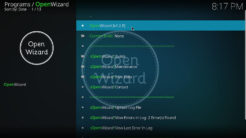
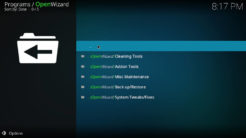
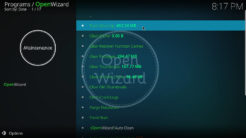
Wow so ho the f do e get to this after installation and here is this Cache settings in your 3rd image ?
What a incompetent created this poor guide, no shortened link so it is actually typable with a android tv box remote
Ok got it installed and it seems to be working but how to make the cache larger?
open Wizard in kodi 20 defaulting to IconWall
I followed the instructions exactly as they were written and it seems to work as intended/excpected. Kodi is currently using CPU 1,7% Memory: 235 MB while I´m viewing 1080p.
I am having similar negative experience with Bob. I installed OpenWizard on my Kodi 19.4 but when I go into AddOns-OpenWizard the Run and Configure options are greyed out so I am unable to access its features. Tried uninstalling and reinstalling but same thing happens. Help!
I am using Kodi 19.3 and installed the OpenWizard 2.0
After installing the OpenWizard plugin, it does not appear in “Program add-ons”.
I can go left menu, add ons, My add-ons, switching to center screen, All.
I see “Open Wizard Repository / drinfernoo-2.0” at the top of the list, checked.
Clicking on it.
Status: enabled.
Bottom of the screen: Run, Configure are disabled.
Can someone give me a run down if cman wizard on code red. I’m in the maintenance and it has so much stuff on there as errors how do I fix an error I ran another add-on and what should I get rid of they got thumbnails I cleared my cache just so if you can give me a quick one or one of that whole screen I’d really appreciate it thank you
Good ,open kodi wizard that’s all
hi i have try all the progrems and still the same thing
one or more items failed to play. check the log
Easy Pesey!
I hope your Right Dave Because I,ve install the App be for only half my App was working I was getting Messages NO Steam Available
ola boa noite! tentei instalar o OPEN WIZARD mas aparece erro , nao consigo abrir o programa e ao instalar aparece a versao 1.4.9 e não a 2.0. Pode me ajudar?
Can’t find the System Tweaks/Fixes – after i open Maintenance. just download opne Kodi wizard
Just installed it and it works great
Same here. Movies were buffering every 10 sec or so with my Rpi4 and when I installed this and chose high end device, problem solved. Definitely a lifesaver.
edit your advancedsettings.xml file within the Open Wizard Kodi addon.
I don’t see this option. Where would it be?
Thanks
Open up Open Wizard Kodi Addon -> Maintenance -> System Tweaks/Fixes -> Advanced Settings -> Cache & Network Presets -> Choose between “Low-RAM Device Preset” (< 2GB) and High-End Device Preset (> 2GB). You can find more information in this article: https://www.kodi-guide.com/how-to-fix-kodi-buffering/
What should you do if you have exactly 2GB?
Panic.
This is a great tool for eliminating my buffer issues whilst watching Blu-Ray movies located on my NAS. Easy to follow instructions and ultimately a solution to my recently updated kodi app from version 17 to 18.5. Can’t thank you enough for this!
I see that the open wizard repo is longer there at the momemt. Is it just away for maintenance
Not sure, I’m having issues with my wizard, maybe something to do with this issue
The source has been changed to a4k-openproject. We’ve updated this article with the new URL.
The folder seems to be empty.
Just tested it, it’s not empty. Maybe there was a short downtime before but as of now the source is working just fine.