![]()
The Fido Kodi Addon is an all-in-one addon located in the Fido Repository. Fido comes with a lot of 1-click playlist sections and is also able to scrape different sources for video content. This is one of the few addons to support free links, however we highly recommend using a service such as Real Debrid to get the best user experience. Sections include Live TV, Music TV, Movies, Kids Area, TV Boxsets and many more. Read our guide below to find out how to install the Fido Kodi Addon in a couple of steps.
Attention: Protect Your Privacy Online
Please remember that streaming certain video content may be illegal in your country. Protecting your privacy online is becoming more and more important. We suggest you to use a VPN. A VPN encrypts your traffic and stops your provider and other authorities from seeing what you do on the internet.
With a VPN you are also able to change your public IP address to gain access to services which may not be available in your location.
We recommend CyberGhost, a VPN service with the highest security standards, fast download speeds for streaming, 9200 servers located in over 100 countries and the most value for your money. CyberGhost allows you to use up to 7 devices and offers dedicated apps for Amazon Fire TV, Android, Windows, iOS and more platforms.
Kodi-Guide.com is not affiliated with the developers of Kodi addons. We do not have any control over the content of Kodi addons nor do we encourage our readers to exercise any form of copyright infringement.
Screenshots
Sections Overview
- Read Me
- Live TV
- Music TV: Radio & Concerts
- Classic TV Shows
- Movies
- Kids Area
- Stand Up Comedy
- Fitness
- TV Boxsets
- Faith in Humanity
- Need For Speed
- Nature, History, Travel
- Crime
- Halloween
- Christmas
- TV Windows & Art
- Settings
- Clear Cache
How to install Fido Kodi Addon
Install Fido Repository
- You may need to enable unknown sources in your Kodi settings
- Go into your Kodi settings and open the file manager
- Select “Add source” and click on “None”
- Type in the path “https://fantazyrepo.uk/repo/” and select “Done”
- Highlight the box underneath and type in a name like “Fido” for this media source
- Click “OK”
- Go back to your main menu and select “Addons” on the left side
- Open the addon browser by clicking on the little box symbol at the top left
- Select “Install from ZIP file”
- Answer the warning message with “Yes”
- Open the source “Fido” and select the file “repository.Fido-x.x.zip”
- Wait until the notification appears that the repository was installed successfully
If you are not sure how to install a Kodi addon check out our guide with screenshots.
Install Fido Kodi Addon
- In your addon browser select “Install from repository”
- Select the installed “Fido Repository”
- Open the category “Video addons”
- Select Fido (may be also called “Fido.K19”) and click on “Install” on the bottom right
- Confirm the installation of the dependencies by selecting “OK”
- Wait until the notification appears that the Kodi addon was installed successfully
- Return to the main menu and the Kodi addon will be accessible from there

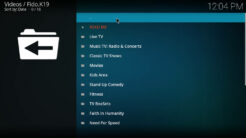
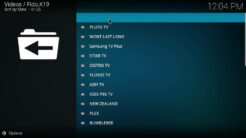
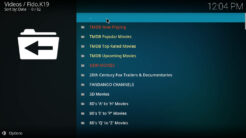
yetiskin şifre nedir acaba
What is the password for adult area?