![]()
With the Fetch Kodi Addon you can watch English and international live TV channels. The focus is on US / English channels, however there are also categories which contain several international stations. Sections include International Channel List, English Channel List, Redbox, LG, The Roku Channel, Samsung TV Plus, PBS, Plex and many more. The addon is offering a lot of channels and streams. Read our guide below to find out how to install the Fetch Kodi Addon.
Attention: Protect Your Privacy Online
Please remember that streaming certain video content may be illegal in your country. Protecting your privacy online is becoming more and more important. We suggest you to use a VPN. A VPN encrypts your traffic and stops your provider and other authorities from seeing what you do on the internet.
With a VPN you are also able to change your public IP address to gain access to services which may not be available in your location.
We recommend CyberGhost, a VPN service with the highest security standards, fast download speeds for streaming, 9200 servers located in over 100 countries and the most value for your money. CyberGhost allows you to use up to 7 devices and offers dedicated apps for Amazon Fire TV, Android, Windows, iOS and more platforms.
Kodi-Guide.com is not affiliated with the developers of Kodi addons. We do not have any control over the content of Kodi addons nor do we encourage our readers to exercise any form of copyright infringement.
Screenshots
Sections Overview
- English Channels From Around The Globe
- Redbox
- Xiaomi
- Anthym TV
- LG
- The Roku Channel
- Vizio
- TCL
- Klowd
- LocalNow
- Samsung TV Plus
- PBS
- Plex
- Pluto
- Stritt
- Tubi TV Live
- Rakuten TV
- Rakuten TV UK
- BumbleBee TV
- Veely
- Vidaa
- Distro
- Adult
- Search
- My Favorites
- Recently Played
- Settings
How to install Fetch Kodi Addon
Install Doomzday Repository
- You may need to enable unknown sources in your Kodi settings
- Go into your Kodi settings and open the file manager
- Select “Add source” and click on “None”
- Type in the path “https://doomzdayteam.github.io/doomzday/” and select “Done”
- Highlight the box underneath and type in a name like “doomzday” for this media source
- Click “OK”
- Go back to your main menu and select “Addons” on the left side
- Open the addon browser by clicking on the little box symbol at the top left
- Select “Install from ZIP file”
- Answer the warning message with “Yes”
- Open the source “doomzday” and select the file “repository.doomzday-x.x.x.zip”
- Wait until the notification appears that the repository was installed successfully
If you are not sure how to install a Kodi addon check out our guide with screenshots.
Install Fetch Kodi Addon
- In your addon browser select “Install from repository”
- Select the previously installed “Doomzday Repo”
- Open the category “Video addons”
- Select Fetch! and click on “Install” on the bottom right
- Confirm the installation of the dependencies by selecting “OK”
- Wait until the notification appears that the Kodi addon was installed successfully
- Return to the main menu and the Kodi addon will be accessible from there

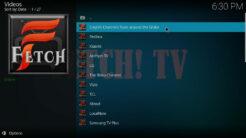
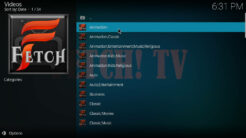
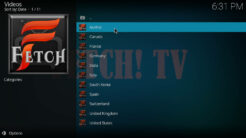
Fetch still chugging along.
It has a lot of channels, not all work but still a decent app.
Thanks devs.
do you have Australian tv thanks
Doesn’t work June 12 22
Just tested it – it does work without any issues.
Not working 4/26/22
Just tested it, the addon is working fine.
It does work fine. Sorry
Not working as of April 16th