![]()
The ACME TV N Sports Kodi Addon is a new video addon for watching live sports and replays. The live sports section comes with a wide variety of different sources and websites. Each source has a list of live games and scheduled events. On top of that there is also a category for live TV from the US and 24/7 streams. If you are fan of sports make sure to check this one out. Read our guide to find out how to install the ACME TV N Sports Kodi Addon.
UPDATE: ACME TV N Sports is offline! Check out our list of the BEST Kodi addons for working alternatives.
Attention: Protect Your Privacy Online
Please remember that streaming certain video content may be illegal in your country. Protecting your privacy online is becoming more and more important. We suggest you to use a VPN. A VPN encrypts your traffic and stops your provider and other authorities from seeing what you do on the internet.
With a VPN you are also able to change your public IP address to gain access to services which may not be available in your location.
We recommend CyberGhost, a VPN service with the highest security standards, fast download speeds for streaming, 9200 servers located in over 100 countries and the most value for your money. CyberGhost allows you to use up to 7 devices and offers dedicated apps for Amazon Fire TV, Android, Windows, iOS and more platforms.
Kodi-Guide.com is not affiliated with the developers of Kodi addons. We do not have any control over the content of Kodi addons nor do we encourage our readers to exercise any form of copyright infringement.
Screenshots
Sections Overview
- Live Sports
- Live TV
- Replays & Highlights
- Tools
How to install ACME TV N Sports Kodi Addon
Install LooNatics Asylum Repo
- You may need to enable unknown sources in your Kodi settings
- Go into your Kodi settings and open the file manager
- Select “Add source” and click on “None”
- Type in the path “https://techecoyote.github.io/Install_LooNatics” and select “Done”
- Highlight the box underneath and type in a name like “LooNatics” for this media source
- Click “OK”
- Go back to your main menu and select “Addons” on the left side
- Open the addon browser by clicking on the little box symbol at the top left
- Select “Install from ZIP file”
- Answer the warning with “Yes”
- Open the source “LooNatics” and select the file “repository.loonaticsasylum-xx.x.xx.zip”
- Wait until the notification appears that the repository was installed successfully
If you are not sure how to install a Kodi addon just check out our guide with screenshots.
Install ACME TV N Sports Kodi Addon
- In your addon browser select “Install from repository”
- Select the installed “LooNatics Asylum Repo”
- Open the category “Video addons”
- Select ACME TV N Sports and click on “Install” on the bottom right
- Confirm the installation of the dependencies by selecting “OK”
- Wait until the notification appears that the Kodi addon was installed successfully
- Return to the main menu and the Kodi addon will be accessible from there

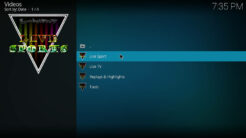
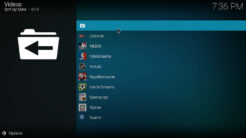
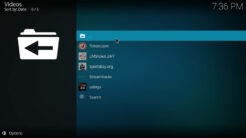
P.S. Po dodaniu żródła i wpisaniu ścieżki z pliku Zip – nie instaluje się ..
Jak wykasować wtyczki z kodi ?
Acer TV N sport repository is not working on my android TV device even though I wrote everything correctly. http s://techeco yote.gith ub.io/Install_LooNatics
As written in the article the addon is down. However there are several alternatives which are working.
I ja też mam ten problemik
asylum repo will not install “not connected” message
It’s working for us, maybe there were temporary connection issue on your or their side.