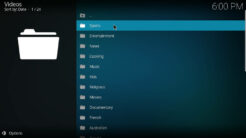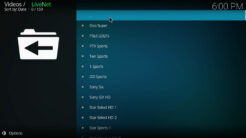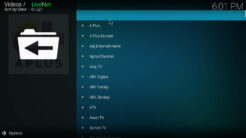![]()
With the LiveNet Kodi Addon you can watch live TV from all over the world. All channels are arranged by their topic of content or countries. There are channels from multiple countries available including United Kingdom, United States, Canada, Pakistan, Germany and many more. As of now most of the channels are working quite well. Read our guide below to find out how to install the LiveNet Kodi Addon.
UPDATE: This addon is not available anymore and has been rebranded to LNTv. Read our guide for the LNTv Kodi Addon by clicking this link.
Attention: Protect Your Privacy Online
Please remember that streaming certain video content may be illegal in your country. Protecting your privacy online is becoming more and more important. We suggest you to use a VPN. A VPN encrypts your traffic and stops your provider and other authorities from seeing what you do on the internet.
With a VPN you are also able to change your public IP address to gain access to services which may not be available in your location.
We recommend CyberGhost, a VPN service with the highest security standards, fast download speeds for streaming, 9200 servers located in over 100 countries and the most value for your money. CyberGhost allows you to use up to 7 devices and offers dedicated apps for Amazon Fire TV, Android, Windows, iOS and more platforms.
Kodi-Guide.com is not affiliated with the developers of Kodi addons. We do not have any control over the content of Kodi addons nor do we encourage our readers to exercise any form of copyright infringement.
Screenshots
Sections Overview
- Sports
- Entertainment
- News
- Cooking
- Music
- Kids
- Religious
- Movies
- Documentary
- French
- Australian
- Bangla
- Punjabi
- South Indian
- Afghan
- Filipino
- German
- Portugal
- Thailand
- Canada
- Indonesian
- 24/7 Channels
- VOD
- Live
How to install LiveNet Kodi Addon
Install LooNatics Asylum Repo
- You may need to enable unknown sources in your Kodi settings
- Go into your Kodi settings and open the file manager
- Select “Add source” and click on “None”
- Type in the path “https://techecoyote.github.io/Install_LooNatics” and select “Done”
- Highlight the box underneath and type in a name like “LooNatics” for this media source
- Click “OK”
- Go back to your main menu and select “Addons” on the left side
- Open the addon browser by clicking on the little box symbol at the top left
- Select “Install from ZIP file”
- Answer the warning with “Yes”
- Open the source “LooNatics” and select the file “repository.loonaticsasylum-xx.x.xx.zip”
- Wait until the notification appears that the repository was installed successfully
If you are not sure how to install a Kodi addon check out our guide with screenshots.
Install LiveNet Kodi Addon
- In your addon browser select “Install from repository”
- Select the installed “LooNatics Asylum Repo”
- Open the category “Video addons”
- Select LiveNet and click on “Install” on the bottom right
- Confirm the installation of the dependencies by selecting “OK”
- Wait until the notification appears that the Kodi addon was installed successfully
- Return to the main menu and the Kodi addon will be accessible from there