![]()
With the Twitch Kodi Addon you can watch all Twitch livestreams and videos through your Kodi media center. Twitch is the most popular live streaming platform for all sorts of content creators and influencers.
It is possible to log in with your Twitch account to access your favorite broadcaster’s and content creator’s streams in a couple of clicks. On top of that the addon also supports past broadcasts and highlights (VODs). In this guide we show you how to install the Twitch Kodi Addon.
Click here to visit the official Twitch website (external link).
Attention: Protect Your Privacy Online
Please remember that streaming certain video content may be illegal in your country. Protecting your privacy online is becoming more and more important. We suggest you to use a VPN. A VPN encrypts your traffic and stops your provider and other authorities from seeing what you do on the internet.
With a VPN you are also able to change your public IP address to gain access to services which may not be available in your location.
We recommend CyberGhost, a VPN service with the highest security standards, fast download speeds for streaming, 9200 servers located in over 100 countries and the most value for your money. CyberGhost allows you to use up to 7 devices and offers dedicated apps for Amazon Fire TV, Android, Windows, iOS and more platforms.
Kodi-Guide.com is not affiliated with the developers of Kodi addons. We do not have any control over the content of Kodi addons nor do we encourage our readers to exercise any form of copyright infringement.
Screenshots
Sections Overview
- Featured Streams
- Browse
- Live Channels
- Xbox
- PlayStation
- Videos
- Clips
- Games
- Search
- Settings
How to install Twitch Kodi Addon
- On the Kodi home screen select the menu item “Addons” on the left side
- Open the addon browser by clicking on the little box symbol at the top left
- Click on “Install from repository”
- Select the “Kodi Add-on repository”
- Open the category “Video addons”
- Scroll down the list and select the item “Twitch” to open up the addon’s overview screen
- Click on the button “Install” on the bottom right
- Wait until the notification appears that the repository was installed successfully
- Return to the main menu and the Kodi addon will be accessible from there
Get OAuth Token for Twitch Kodi Addon
The Twitch Kodi Addon requires an OAuth token in order to work. You can generate such an access token in a few easy steps on the officiall Twitch website. After that you have to type in the code in the settings of the Kodi addon.
When opening the Twitch on Kodi without an OAuth Token the addon shows the notification “An OAuth token is required for access, go to ‘Settings’ – ‘Login’ – ‘Get OAuth Token’ to generate one”.
- Open up the settings of the Twitch Kodi Addon and select the second item “Get OAuth token” in the middle of the screen
- Visit the URL “https://twitchaddon.page.link/1Sk5”
- Log in with your Twitch account
- In the next browser window click on the “Authorize” button which is located at the bottom of the screen
- The OAuth token will be displayed. Type in the code in the settings of the Twitch Kodi Addon.
- Since it’s a personal code connected to your Twitch account do not share it with anyone

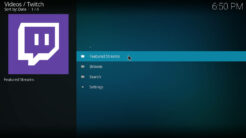
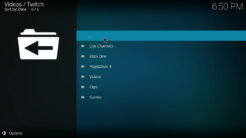
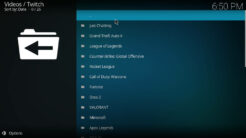
http s://twitchad don.page.link/Z 1iP
“gone”
I was getting the same thing, but then I tried the bitly URL in the article. It worked for me.