![]()
The Add That Source Kodi Addon is a very useful tool for adding repositories within seconds. The addon comes with a big list of the most popular Kodi repositories. Simply click on the repository you want to install and Add That Source will add the source automatically for you. There is no need to type in URLs anymore when your desired repository is available in this addon! In this guide we show you step by step how to install the Add That Source Kodi Addon.
Make sure to also check out DaButcher’s YouTube channel for more useful information about Kodi and streaming.
UPDATE: Add That Source is not available anymore. Check out or list of the BEST Kodi addons for working alternatives.
Attention: Protect Your Privacy Online
Please remember that streaming certain video content may be illegal in your country. Protecting your privacy online is becoming more and more important. We suggest you to use a VPN. A VPN encrypts your traffic and stops your provider and other authorities from seeing what you do on the internet.
With a VPN you are also able to change your public IP address to gain access to services which may not be available in your location.
We recommend CyberGhost, a VPN service with the highest security standards, fast download speeds for streaming, 9200 servers located in over 100 countries and the most value for your money. CyberGhost allows you to use up to 7 devices and offers dedicated apps for Amazon Fire TV, Android, Windows, iOS and more platforms.
Kodi-Guide.com is not affiliated with the developers of Kodi addons. We do not have any control over the content of Kodi addons nor do we encourage our readers to exercise any form of copyright infringement.
Screenshots
Sections Overview
- Helpful YouTube Videos
- How To Use Add That Source
- Add Multiple Sources
- DaButcher Repo
- Slamious Repo
- Narcacist Repo
- Venom Repo
- Magnetic Repo
- Blomqvist Repo
- DejaVu Repo
- Catchup Repo
- Octopus Repo
- Nixgates Repo
- …and many more!
How to install Add That Source Kodi Addon
Install DaButcher Repository
- You may need to enable unknown sources in your Kodi settings
- Go into your Kodi settings and open the file manager
- Select “Add source” and click on “None”
- Type in the path “https://dabutcher.org/repo/” and select “Done”
- Highlight the box underneath and type in a name like “DaButcher” for this media source
- Click “OK”
- Go back to your main menu and select “Addons” on the left side
- Open the addon browser by clicking on the little box symbol at the top left
- Select “Install from ZIP file”
- Answer the warning message with “Yes”
- Open the source “DaButcher” and select the file “repository.dab-x.x.zip”
- Wait until the notification appears that the repository was installed successfully
If you are not sure how to install a Kodi addon check out our guide with screenshots.
Install Add That Source Kodi Addon
- In your addon browser select “Install from repository”
- Select the installed “DaButcher Repository”
- Open the category “Program addons”
- Select Add That Source and click on “Install” on the bottom right
- Wait until the notification appears that the Kodi addon was installed successfully
- Return to the main menu and the Kodi addon will be accessible from there

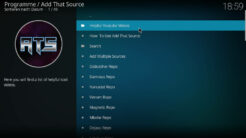
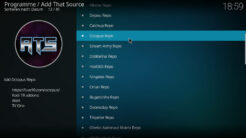
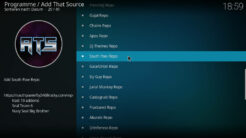
hi Tom, ATS don’t work on 19 or 20
Looks like this add on is discontinued cannot find it anymore?
thanks so much,
Dab won’t install dependency error