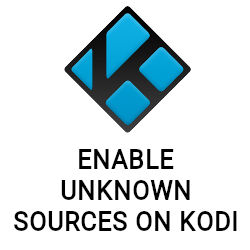
In this guide we will show you how to enable unknown sources on Kodi. You have to enable this option in order to install Kodi addons and repositories from third party sources.
Attention: Protect Your Privacy Online
Please remember that streaming certain video content may be illegal in your country. Protecting your privacy online is becoming more and more important. We suggest you to use a VPN. A VPN encrypts your traffic and stops your provider and other authorities from seeing what you do on the internet.
With a VPN you are also able to change your public IP address to gain access to services which may not be available in your location.
We recommend CyberGhost, a VPN service with the highest security standards, fast download speeds for streaming, 9200 servers located in over 100 countries and the most value for your money. CyberGhost allows you to use up to 7 devices and offers dedicated apps for Amazon Fire TV, Android, Windows, iOS and more platforms.
Kodi-Guide.com is not affiliated with the developers of Kodi addons. We do not have any control over the content of Kodi addons nor do we encourage our readers to exercise any form of copyright infringement.
Why do I need to enable unknown sources?
Since Kodi 17 there is a new enable unknown sources option you may need to active when you want to install third party Kodi addons. Kodi is nothing but a media interface which can be drastically enhanced by installing Kodi addons.
There are a lot of Kodi addons you can install directly from the official Kodi repository. However there are a lot more Kodi addons you can find by searching our website or the internet.
To make sure you are aware that these Kodi addons are not officially supported by the Kodi developers you need to activate the unknown sources option in your settings.
Just in case you wonder: All Kodi addons you can find on this website are 100% legitimate and do no harm to your system. Unknown sources are just another word for third party sources. To install Kodi addons from these sources you need to enable the option once in your settings. We will show you how.
How to enable unknown sources on Kodi 19 Matrix & Kodi 18 Leia
01 – Start Kodi and click on the gear icon in order to open the settings menu.
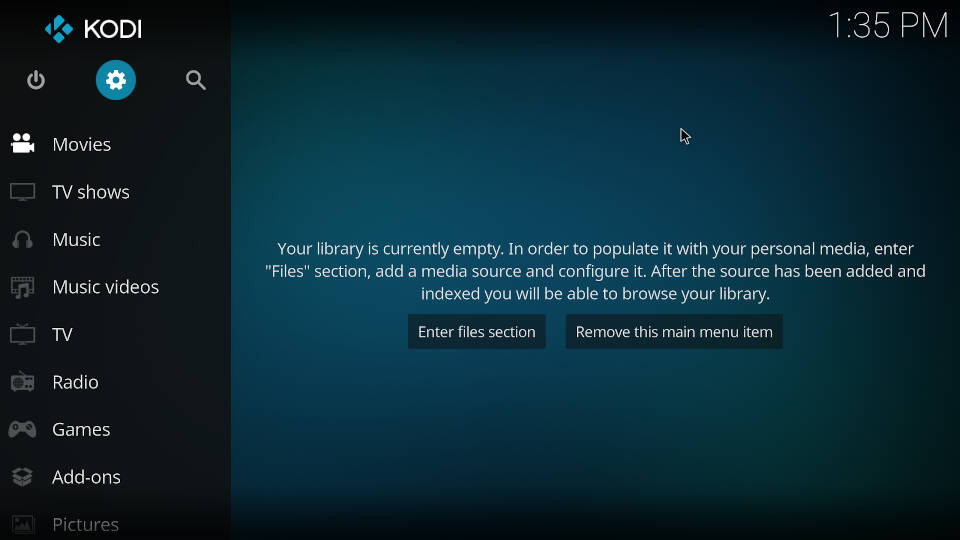
02 – Click on “System”.
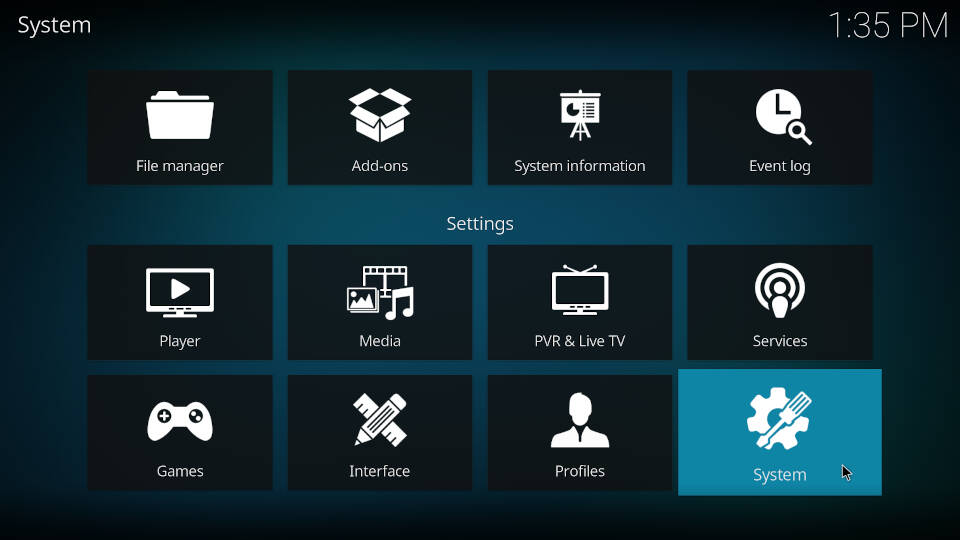
03 – Highlight the menu “Add-ons” on the left side and click on “Unknown sources” in the middle of your screen.
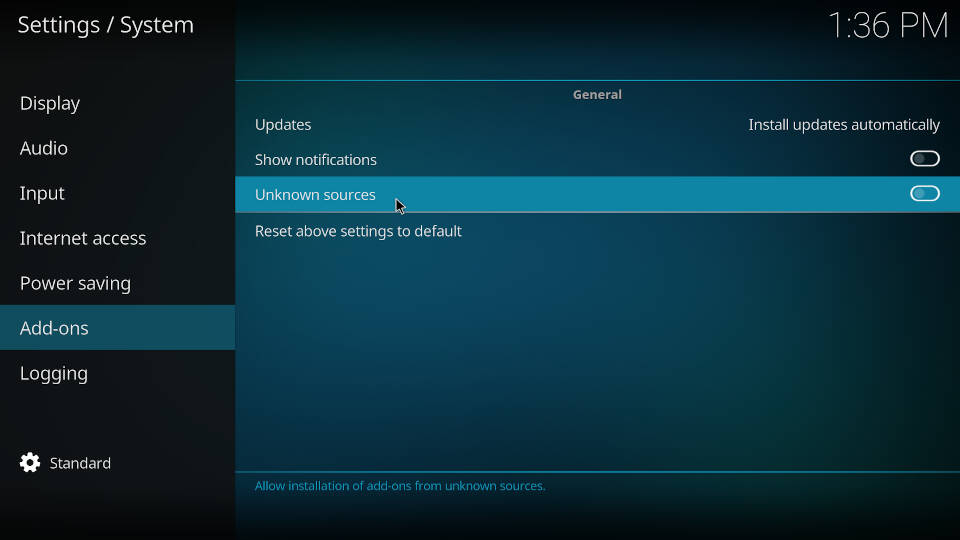
04 – Kodi will ask you if you really want to enable this option. Confirm this warning with “Yes”.
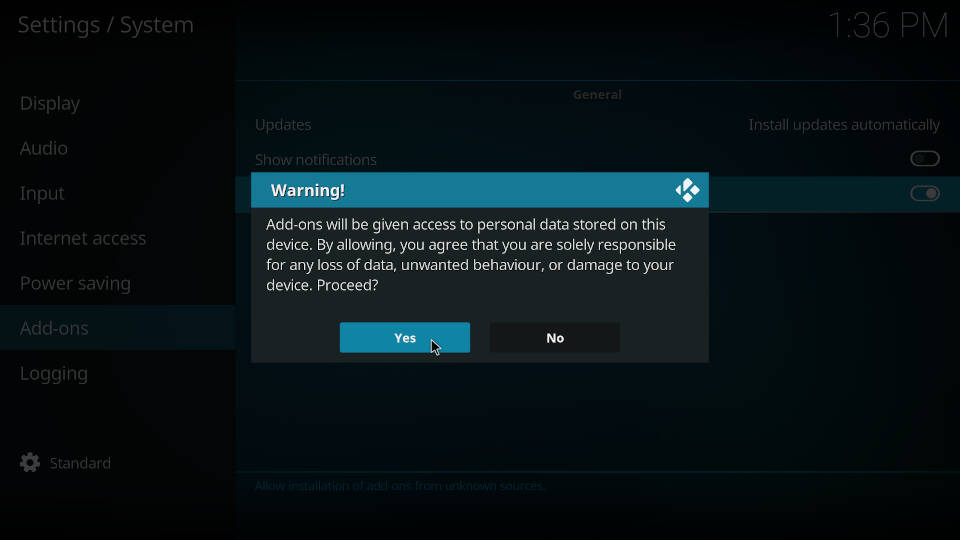
05 – Make sure that Unknown sources are enabled by checking the toggle on the right side. It should turned white. This means that unknown sources on Kodi are enabled!
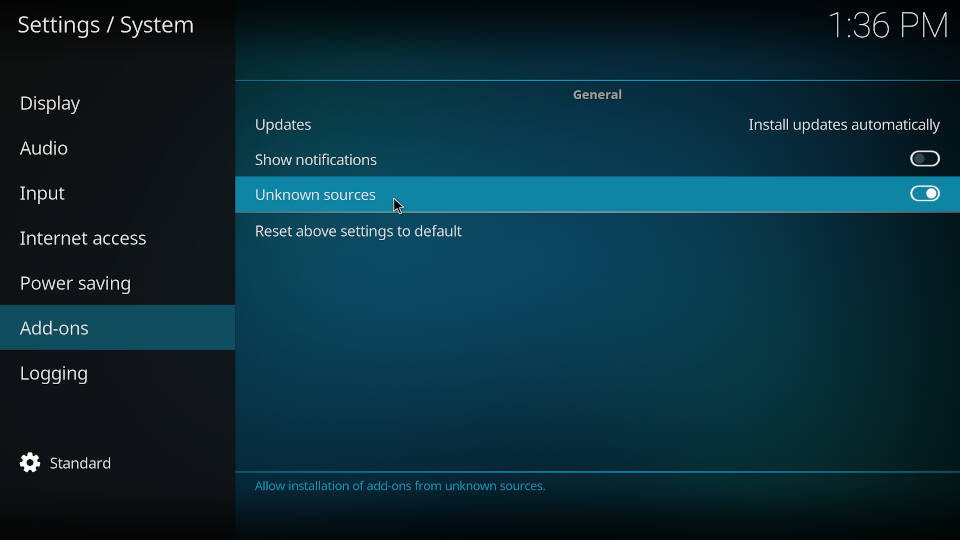

thanku
not work
The nightwink addon lost of magnetic repo